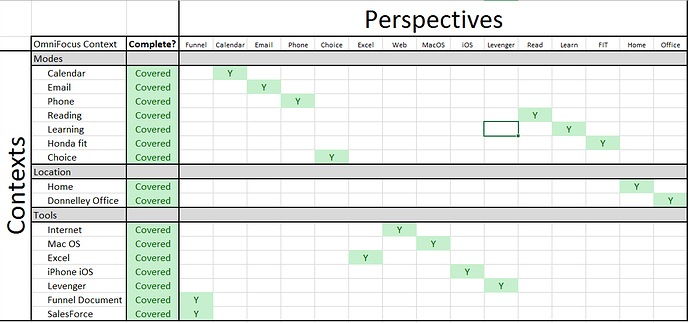Excel File Link: https://1drv.ms/x/s!ArNq71Rc9zfYgYE5Qwd3zOJ6u9SKOw
Completeness of your Perspectives: For me I use contexts to get things done in OF. The beauty of OmniFocus is in its perspectives. If you continue to create contexts, you could potentially introduce a leak into your system. Here is a file that I created that lays out my contexts in the rows and perspectives in the columns. I then ensure that every context is covered with a perspective. Thought I would share this document. Simply put an “Y” in each cell if there is coverage with a perspective.
2 Likes
For those that might see this exercise as redundant / unnecessary. I have a Level 3 sub-contexts underneath some of these [Level 1= tools/modes Level 2 = Calendar/Email] etc that get picked up in the perspectives, which show when grouped to help me execute more rapidly than simply replicating contexts.
What’s the “covered” mean?
Great Question – “Covered” is when there is a Perspective that SHOWS that relative context. Within the excel sheet, it is a formula to pull when there is a “Y” in that row, which represents a match. The purpose of that column is to give me a green visual that all contexts are showing within my perspectives.
Why do I need this? – I use perspective STARRED favorites on the left side of my screen to DO during the day, and control bar top Unstarred Perspectives to work on projects.
Feel free to respond if this is jibberish/needs another write.
That’s what I thought…
Not following your non-standard terminology of STARRED, but I’m guessing what you mean is that you setup some of the above perspectives as your visible(non-hidden) perspectives that you use while you “Do”, which is what everyone does. The trick is to pick the right ones for you.
Have no clue what you mean by “control bar top Unstarred” perspectives.
If this setup works for you, great, but to me, you have almost created a 1:1 perspective:context match, which you can get just by going to the relevant context.
Perspectives IMHO are more useful when they are grouping related things, and/or you can use them with Focus.
Your mileage may differ.
1 Like
Re: Starred – Correct. In Show Perspectives Pane you can star perspectives to have them show in left toolbar. I am ensuring that 100% of my contexts show on the left toolbar.
Re: Control Bar Top Unstarred – Yep. Those are perspectives that are not in the left pane via the process noted above in the preference pane. Those are what you refer to as the “hidden”.
Re: 1:1 – Fair point but I have grouped my contexts into three levels (as noted in post #2 above) and have the perspective pull level 2 contexts. Thus, there are contexts that fall under the ones i noted.
Re: your IMHO, I respect that, and for me that enables me to carve and focus the contexts into 16 perspectives. Which I think we are speaking the same value that OF gives us.
Thanks for your commentary and back and forth here. I appreciate it. I do not think that my way is the only way. Absolutley not. I just thought I would share this template with the group as I found it helpful.
We can have a perspective with a single context but also sorted and grouped in different manners. That’s the beauty of perspectives - it shows your next actions but grouped in different manners. I can have a perspective that shows my context but grouped by due date. Or it can be grouped by estimated duration.
We will have many ways of showing our contexts.
I know that we can go to the Contexts perspective and select a context to see things differently. In my workflow, I rarely visit the Contexts perspective unless I am planning. Most of the time, I’ll visit a pre-saved perspective (or view). I don’t really want to go the Contexts perspective and have to keep changing the View Settings.
Thanks for sharing your spreadsheet and making sure you have a perspective for each one.
1 Like