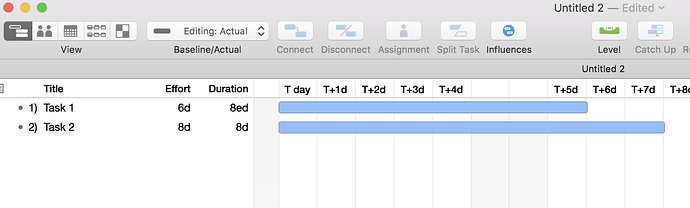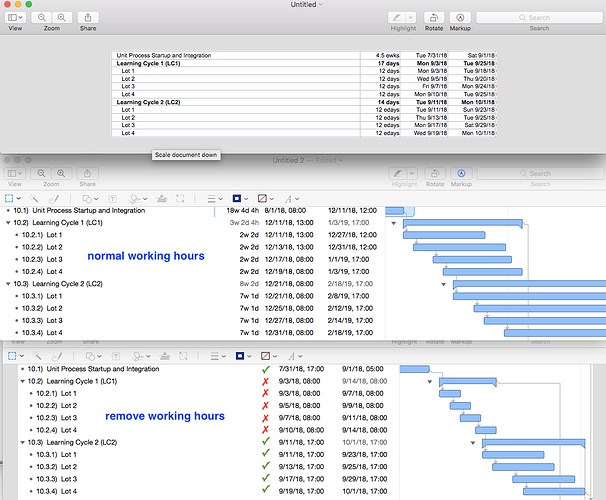Our next two OmniPlan updates - OmniPlan 3.7 for Mac and OmniPlan 3.5 for iOS - are now available for testing! These updates include a include a wide ranging collection of bug fixes and we’d love to hear from users about how these releases fair in the world outside Omni.
OmniPlan 3.7 for Mac can be downloaded here:
http://omnistaging.omnigroup.com/omniplan/
You can sign up to join the OmniPlan 3.5 for iOS TestFlight here:
https://www.omnigroup.com/test/omniplan-ios
The initial test builds of these releases contain the following changes, with more to come! Additional changes will be noted in the in-app release notes.
OmniPlan 3.7 for Mac Pubic Test Release Notes:
- Backwards Compatibility — OmniPlan 3.7 for Mac and OmniPlan 3.5 for iOS contain a lot of “under the hood” changes. If you’re syncing OmniPlan projects between multiple devices, we highly recommend running test builds of this release on all devices. Builds of OmniPlan 3.5 for iOS are available in TestFlight. If you haven’t already signed up for OmniPlan for iOS’s TestFlight, you can do so here.
- Scheduling — Cleaned up and rewrote the code OmniPlan uses to schedule project timelines. This is intended to make project scheduling more accurate by addressing things like rounding errors. As a result, you may notice slight changes in your project’s schedule after installing this update. If you are confused about why your project’s schedule as changed, or feel that it has changed in a way that it shouldn’t have, please contact our Support team!
- Publish/Subscribe — Made substantial updates to code relating to OmniPlan’s publish/subscribe mechanism in order to improve speed and better handle authentication challenges. If you notice abnormal behavior when publishing or updating your project, please let us know!
- Help — The in-app Help is now localized in all languages except for Korean and Brazilian Portuguese.
- Import — Importing .tsv files is now supported.
- AppleScript — AppleScript now properly sets project level custom data values.
- Calendar View — Clicking the green “Customized Work Week” icon now switches to Calendar View to reveal the resource’s work schedule.
- Calendar View — It is once again possible to clear a resource’s customized work schedule.
- Change Tracking — The change tracking sidebar has been disabled in the Styles View as this view does not support change tracking.
- Daylight Savings Time — Daylight Savings Time beginning or ending no longer confuses OmniPlan’s date display.
- Earned Value — ACWP values now calculate correctly when a resource is assigned at less than 100% to a task.
- Export — End constraint brackets are no longer backwards when exporting to PDF.
- Gantt View — Addressed a bug that could cause dependency connection arrows to remain on the Gantt chart after tasks are disconnected.
- Microsoft Project Import — Fixed a variety of bugs that could block Microsoft Project files from importing correctly.
- Network View — The Network View no longer scrolls back to the beginning of the project after a task is deleted.
- Network View — “Add Task” with a child task selected in the Network Diagram now creates task in same group.
- Performance — Setting a start constraint 100 years in the past no longer causes performance issues.
- Publish/Subscribe — OmniPlan now syncs more happily with Server.app.
- Publish/Subscribe — Addressed a bug that could cause pub/sub actions to duplicate. This bug was most commonly encountered when a file with pub/sub actions was also being syncing via OmniPresence.
- Resource View — Resources can once again be assigned by dragging resources from the Resource View outline to tasks in a swim lane.
- Scheduling — Tasks set to “adjust assigned amounts” no longer max resource allocation out at 100% (as a result, resources now accurately indicate that they are overloaded in this scenario)
- Scheduling — Removing all work hours from a project no longer results in tasks with no effort and duration.
- Split Tasks — Split tasks now remain split when the first half of the task is dragged in the Gantt chart.
- Stability — Constraints that result in a scheduling recursion now present a violation instead of causing OmniPlan to crash.
- Stability — The Resource Assignments Touch Bar button no longer triggers a crash when resources have unexpected names.
- Task Completion — Addressed a rounding error that could cause tasks to be > 99% complete instead of 100% complete.
OmniPlan 3.5 for iOS Public Test Release Notes
OmniPlan 3.5 for iOS requires iOS 10.
- Backwards Compatibility — OmniPlan 3.7 for Mac and OmniPlan 3.5 for iOS contain a lot of “under the hood” changes. If you’re syncing OmniPlan projects between multiple devices, we highly recommend running test builds of this release on all devices. Builds of OmniPlan 3.7 for Mac are available here.
- Scheduling — Cleaned up and rewrote the code OmniPlan uses to schedule project timelines. This is intended to make project scheduling more accurate by addressing things like rounding errors. As a result, you may notice slight changes in your project’s schedule after installing this update. If you are confused about why your project’s schedule as changed, or feel that it has changed in a way that it shouldn’t have, please contact our Support team!
- Publish/Subscribe — Made substantial updates to code relating to OmniPlan’s publish/subscribe mechanism in order to improve speed and better handle authentication challenges. If you notice abnormal behavior when publishing or updating your project, please let us know!
- App Lock — It is no longer possible to use keyboard shortcuts when the application is locked.
- App Lock — “Password” placeholder text is now localized.
- Localization — Korean and Brazilian Portuguese localizations no longer use English placeholder text when creating a new task.
- Localization — Dutch localization now exports task and resource HTML reports in the correct language.
- New Tasks — New tasks are once again created immediately below the currently selected task.
- Publish/Subscribe — OmniPlan now syncs more happily with Server.app.
- Publish/Subscribe — Addressed an encoding issue that could cause a 404 error for account names that include an @ symbol.
- Resources — Changing a resource to the “group” type, then switching back, no longer leaves the resource’s units at 0%.
- Stability — Addressed a crash that could occur when some Accessibility options were enabled
- Stability — Setting the date scale to “Day” while viewing all non-working hours no longer causes a crash.