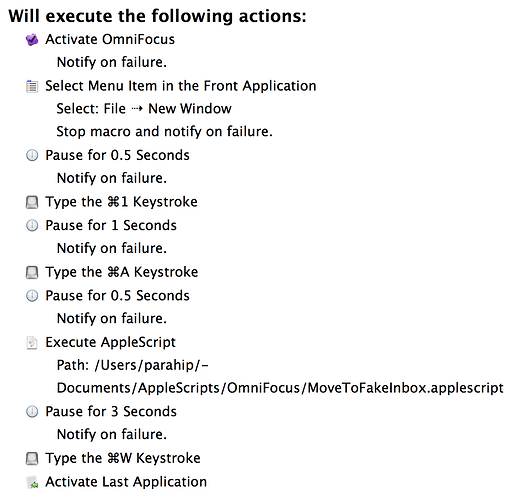There is a one-click way to do it in the Mac version too, at least if you are in Projects. Instead of tapping ”Everything”, you click on the Projects tab (to de-select all projects). Then OF searches everywhere (except in the Inbox). There is some logic to it, as you can select multiple folders in OF for Mac and if you want to search in those, but it would of course be better with a popup-menu in the searchfield for choosing where to search (as in Devonthink, for example).
The “problem” (or feature, depending on how you look at it) is that on Mac, search is a filter, and not a search of the database. That can be handy in some use cases (perspectives that focus on projects, select some sidebar contexts, and include a key word, for example), but terrible for a legit search for “find me all of x”.
Not an ideal solution because it involves another app, but I recently traded up LaunchBar for Alfred, which has a pre-built workflow available to search a full OF database.
I agree, having a proper search would be better, or at least have the Quick Open feature include tasks.
ScottyJ
Today is the first day i imported all my OF1 data and actually tried to process my inbox in OF2. This is huge. Having to either remember project names to start typing them or use the inspector slows everything down. I always dragged and dropped inbox items directly into projects just like other posters on this thread. We need this back!
Has anyone actually emailed a feature request to Omni for this?
Yes, we’ve been complaining about it since OF2 came out.
In the interim, as I posted near the top of this thread, I solved this for my workflow by making a project at the top of the list called [InBox]. Then I wrote a brief AppleScript (also posted upthread) that will take everything in the Inbox and move it to the [InBox] project.
The result is an in-box that lives at the top of the projects folder, so I can drag and drop as I like. It takes two extra clicks in total: one to activate the script, and one to click to the Project view.
HTH
I’m now using a fake “[InBox]”, too, and that makes things a bit more manageable. My main issue is, though, that I regularly miss things that wound up in the real inbox.
It would be extremely helpful to have an AppleScript like the one you have posted, anamorph, that you don’t have to run manually after switching to the inbox. One that you could simply schedule to run a few times per day, so that items would automatically get moved to the fake [InBox] without you having to remember to do it manually.
Do you think it would be possible to modify your AppleScript so that it can do that?
I’m sure it could, but that’s way above my skill level.
You could also use Keyboard Maestro to trigger the script at a repeating time interval.
I had actually already tried running the script with the help of Keyboard Maestro:
However, this route requires, as far as I can tell, some GUI scripting (switch to OmniFocus, switch to Inbox, etc.). In other words, you can’t really schedule the KM macro for time windows during which you actually work at your Mac, because it would be very jarring if the macro took over when you use the Mac. You could attenuate that problem somewhat by either putting a notification or an OK/Cancel dialog at the beginning of the macro, but even then it would still be a bit disruptive to your work.
Unfortunately, you also can’t schedule the macro for time windows during which you definitely won’t work at your Mac (e.g., 4am), because the GUI scripting fails when the Mac has the lock screen up.
So I’m still a bit undecided what the most effective / least intrusive solution would be.
Joe Buhlig has a helpful solution for this.
Read this article, and click the links to get more details.
He’s figured out a way to trigger an AppleScript when you drop something into your Inbox.
Thanks for the link, anamorph. That blog looks very interesting. I’ve added it to my RSS subscriptions.
More importantly, the articles on that blog in combination with the script you had posted earlier helped me write an AppleScript that runs silently in the background and does not need user/GUI interaction. So you can just schedule it to run at certain times of the day (e.g., using Keyboard Maestro) and then you don’t have to think about it anymore.
When it is run, the AppleScript moves all items from the Inbox to the project name specified in the first line of the script (i.e., currently “[Inbox]”).
Here is the code:
set theProjectName to "[Inbox]"
tell application "OmniFocus"
tell front document
set theInbox to every inbox task
set theProject to first flattened project where name = theProjectName
if theInbox is not equal to {} then
repeat with n from 1 to length of theInbox
set currentTask to item n of theInbox
set the assigned container of currentTask to theProject
end repeat
end if
end tell
end tellWe’re planning to fix this soon, so you’ll be able to view your project list and Inbox in a single view.
Ignore this unhelpful prodding post, but please? Pretty please? Soon, please? Ugh. There, I’ve vented. Now to open a second window again.
I’d love to see Contexts and Projects at the same time on (potentially) all screens so I can drag/drop contexts to tasks as I change things. (Everything I do is “computer” so I repurpose contexts as tags, sort of).
In fact, I wouldn’t mind seeing the Info Panel showing the list of contexts as well as a calendar for defer and due so you can drag/drop to/from, sorta like you can do in the forecast view. Maybe even drag over a [+1 day] defer badge (and the others, too), another set of similar badges for due.
Not sure it’s compatible with the spreadsheet-like nature of OmniFocus, but it’s fun to think about.
Hi Ken!
OK, so I just installed the sneak peek of 2.6, hoping that at last this would be resolved. And yet… no joy. Wow, it was April 29 when you said “we’re planning to fix this soon”, and still - even with this latest sneak peek - there’s no (apparent) progress.
Can you please give us an idea as to when this will be done? I was going to ask if you could give us an idea as to when you would take this use case seriously, but given you have replied (more than once!) in this thread, I choose to believe you are taking it seriously. And yet… still, nothing is evident - yet.
Can we expect to see this supported at some point during the 2.6 test cycle?
Please, please, please - and thank you!
Rique
I very much doubt it’ll be in 2.6 - the feature/change list is in the release notes and I wouldn’t expect OG to introduce a substantial new feature at this point.
However, the gap between new versions seems quite short these days, so maybe in the near future
Likely within the next five months (i.e., later this year).
Great news!
I found this thread while evaluating OmniFocus 2 (again), and this is a complete deal-breaker for me – I need to see the Inbox both in my Projects perspective as well as in my custom Review perspective.
Dragging and dropping with a Magic Trackpad is incredibly efficient, and I won’t give that up (even though I use the auto-completing text fields a lot too). Also, the conceptual simplicity is what sold me on OmniFocus 1 - everything is just a huge tree-view that I can navigate and filter. I hope OmniFocus 2 will eventually get there.
That particular one missed the bus. We’re at 2.7 now.
What about split pane windows:
Select both inbox and Projects and you see both in the main window at a time, with independent sliders, and a dragable partition bar.
Select Projects and Forecast at the same time, and you can see if you already have 15 items coming due on Friday when assigning dates. Turn it around. Drag and drop days of the calendar on one or more items in project view to set the due date or the defer date. Set one to be default. Drop on the appropriate square of the inspector form otherwise.
Select Projects and Contexts at the same time and you have a quick way to drag and drop contexts on a project or action.
I’m sure you are aware the Sierra tabs makes this impossible as of now. What then?
Just a quick post to share some workarounds I’ve found here:
-
In the 2.8 test builds, Inbox and Projects results are returned in global search (“Everything”). So you can search for something, backspace the search term, and Inbox and Projects will be shown all in the sidebar for processing (until you change perspectives).
-
Two full screen windows in side-by-side, with one window showing only Inbox and no sidebar, and the other having more detail.
-
Like (2), but with Sierra tabs.
I thought I’d write this post mostly because of point (1), since that’s new, but added the others for completeness.
Cheers,
ScottyJ