
I see this towards the bottom, right of the Omni window? What is the information it is conveying? Can i use it to edit?

I see this towards the bottom, right of the Omni window? What is the information it is conveying? Can i use it to edit?
From the help manual:
Applying Object Styles with the Style Tray
Beneath the Inspectors in the bottom bar you’ll find the Style Tray , a row of Style Swatches (also known as chits ) that provide a summary of the styles applied to the currently selected object.
From left to right, the Swatches represent:
Click and drag a Style Swatch from the tray onto an object to apply that style (or set of styles) to it.
You can also drag styles from the Style Tray straight onto items in the Sidebar’s Outline or Layers tabs.
Thanks for the response. I’ve one more related question.
![]()
I see the following in the style tray for any new shape i’m creating. May be because of that, i’m not able to add a background colour for the shape. How can i change this setting. However, i see the proper style selected in the top box (as indicate below).
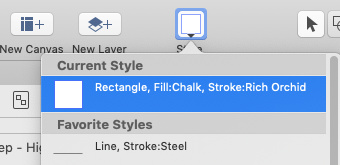
The way I do it is once I have my object set with all the attibutes I want (and it may take a bit of tweaking), I use +Click which opens a pop-up menu and I “Add to Favorite…”. Now, when I choose the tool, I can click on the dow arrow for the active tool and find it in the “Favorite Styles” section.
