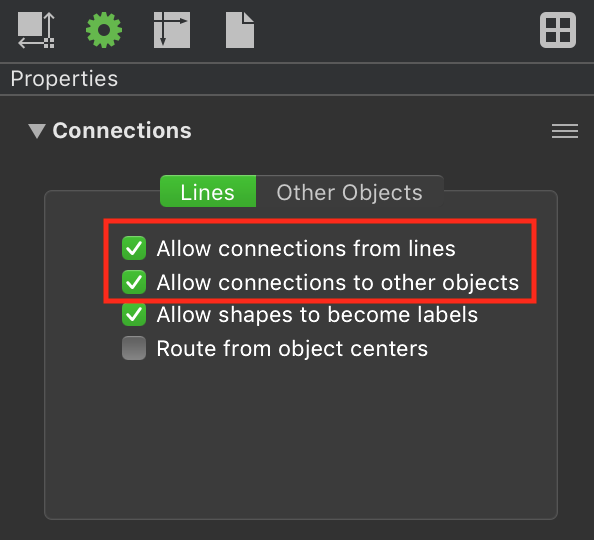I know that if you hold the Option key while manipulating lines that will prevent a snap. (or whatever they’re called (I guess “bezie”)- I just call them squiggly lines or just “lines” - okay?).
However, this just isn’t a good enough. As I’m drawing I’ll inevitably screw up and two lines (or objects) will get connected.
Question 1:
Probably this isn’t possible - but I might as well ask just in case. Is there any way AT ALL - to just turn off every possible snapping feature - just so I can work in peace without this highly distracting problem?
Question 2:
Two lines got joined at the ends (due to the issue described above). I can’t disconnect them. I can’t delete one without deleting the other. Is there ANY way to separate two lines if the got accidentally connected?