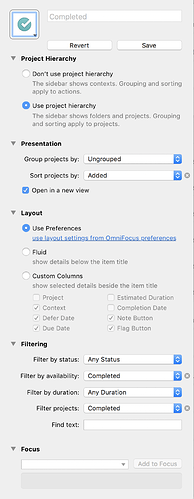I’m not finding a way to create a simple Completed Today perspective for all tasks in any project or context completed on this day. Am I missing something obvious?
I think the closest you can get currently is the built-in Completed perspective. It groups by completed date, so items completed today will be in the first group.
We don’t currently provide a way to hide items completed before today. You can collapse the other groups, but I’m afraid that the app doesn’t currently remember which groups you’ve collapsed, so they’ll be expanded again when you come back to the perspective. I’m sorry about that.
I suppose what I really should have said I was looking for is a way to quickly and easily export my completed tasks into a text file so I can import into my Day One library as kind of a running log of completed tasks/projects. I’ve been doing this via creating a new project with the date as the name of the Project and then dragging completed projects into the new project fiddling with view settings to see all the completed tasks, then exporting to a plain text file, then fiddling with the formatting using markdown to get something readable, then copying and pasting that text into Day One. Unfortunately sometimes I get the error that OmniFocus says:
The document “OmniFocus” could not be exported as “OmniFocus.txt”. The folder doesn’t exist.
It would routinely say the same thing in OmniFocus 1.10.6 also. I haven’t been able to find a rhyme or reason behind its persnickety exporting issues. It offers the same error message when I try to export to other formats besides text.
It would be very nice if there was some way to quickly send something as an export to a Markdown formatted text file. I’ve tried doing an export to HTML and then reversing it back into Markdown through one of Brent Terpstra’s services but that didn’t go well.
Also, my system, when I can use it, doesn’t work very well for projects that aren’t completed but have completed tasks that I’d like to log.
Thanks a lot for any help!
@curt, I do not get any grouping when printing. The Completed perspective loses value for me if it does not support grouping when printed.
Please see this post: Printing Completed not grouping as displayed on-screen
Thanks,
Rique
I was also trying to get a “Completed Today” List, and then to log it to DayOne.
The best solution I’ve found is to use the built-in “Completed” list, and then select the list from “Completed Today” down to the last item. Then right click. Under the “Services” menu item, there is a selection that says “New DayOne Entry with Selection.” Clicking on this command opens DayOne and pastes exactly what I want into a new entry.
Now, the big question is: How did that command end up in my Services menu? I don’t know if it comes stock with DayOne or what. I just noticed it, used it, and it works.
Yes, the “New DayOne Entry with Selection” services menu item is installed automatically with DayOne. I had forgotten about that. It works ok but visually isn’t exactly what I was hoping for. I’m currently doing two things.
- I try everyday to use this Javascript script via TextExpander and the menu bar quick entry window for DayOne:
Visually it is appealing and a simple checklist. Its appeal is also its downfall as it does not capture contexts or notes from completed tasks. I often have notes in tasks that I want to keep around for future reference. Because of that I have my second way of archiving:
- Using the Completed Perspective:
I’ll Expand all the items and then with all of the completed projects highlighted, Right Click on them and select the, fairly new, “Copy as TaskPaper” command and then paste that into DayOne.
Visually it is a jumbled, barely readable mess but it does contain a perfect archive of both the Context of an action/actions and the contents of the text of the Note field.
In short, I’ve still not found a good way, but it’s better than what I had before. Hope that helps.
How can I keep the completed items SHOWING under the projects with a line through them showing they are complete? I’d like to see them so I know for sure what I have already done.
Click the button that looks like an eye on the toolbar, then select “All”. But be warned, it will show you all your current, completed, future and deleted tasks
THANK YOU!!! Appreciate your help.
Included in the right click menu of a bunch of items is a copy to Taskpaper item. This creates a great way to structure the finished todo in plain text.
HOWEVER, I was wondering if there was a way to edit what was included in this ‘Taskpaper’ export? Perhaps a template or something that I am missing?