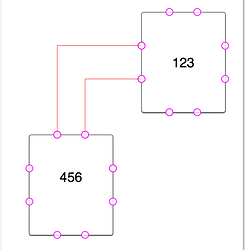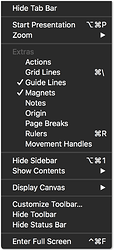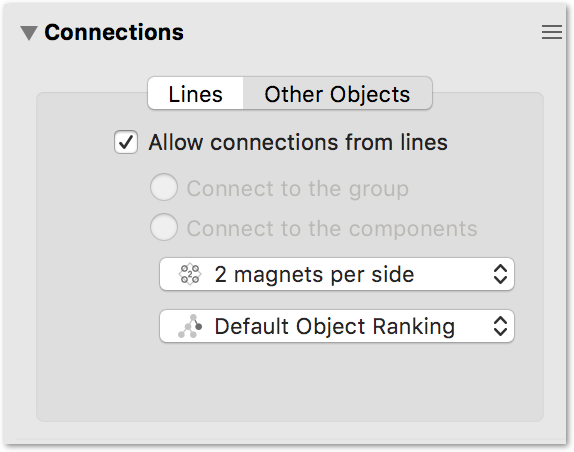Hi. I have been trying to recreate a character web of some of the more important characters in Arthur Miller’s The Crucible with the help of OmniGraffle 6.1.1 for Mac and the latest version of OmniGraffle for iPad. First of all, I am very sorry if this brings up bad memories of past English literature classes; I just happen to like the play and want to keep up the tradition of forcing it upon unwilling adolescents.
Anyway, please have a look at the picture below, as it will make it much easier to understand what I am trying to get at.

My diagram is shown on the left side of the picture, and the problematic area is highlighted in red. I would like to create a connection line similar to the one shown on the right side of the picture, i.e. one line that starts at “Abigail Williams”, which then turns into a large vertical line. That vertical line would then connect to the individual target text boxes.
Right now, I have one connector that goes from “Abigail Williams” to “Betty Parris”, and the other connectors were then added manually to that vertical line. The result is not satisfying, as the arrows pointing to “Mercy Lewis” and “Susanna Walcott” are slightly askew.
Long story short: Is there a quick and easy way of doing what I want in OmniGraffle? I know that I can create this special type of connector manually, but it would be a very tedious process, and since this is not the first time that I have asked myself that question, I thought I should pass it on to more knowledgeable people.
Thank you very much for taking the time to read this lengthy post, and thank you even more if you can assist me with this problem.