I want to create a new shape which is a 90 degree rotation from existing trapezoid shape. I could rotate existing Trapezoid shape, but that’s inconvenient because it also rotates the text and fill. Is there an easy way to create a shape at 90 degree angle from existing shape, and save it for future use?
Rotate the existing shape, and then go into the Text and Object inspectors to rotate the text and an oriented fill relative to the shape. For text use the setting at the bottom of the Offsets panel. For fill, there will be a rotation control in the Fill panel for any oriented fill type.
When you’ve set text and fill direction the way you want, right-click on the shape and select Add to Favorite Shape Styles. You’ll then find the customized shape in the Favorite Styles section of the style pulldown whenever you select the Shape tool in the toolbar.
Thanks for the tip. I can’t seem to add it to Favourite Shape styles because it’s a group. (ie, the context menu is different for Group and Add to Favourite Shape Styles isn’t there
Can you share a screenshot of the shape/group you’re trying to add as a Favorite Style? It may be possible to convert this group into a single shape so it can be added as a Favorite Style.
Another option I would recommend is creating a new Stencil out of the custom shapes you’d like to reuse in the future. This way you can just drag these shapes (even if they are a group of smaller shapes) from the Stencil Inspector onto your canvas. For more on this check our guide on Using and Creating Stencils.
It’s one of the braces from braces stencil: https://www.graffletopia.com/stencils/393
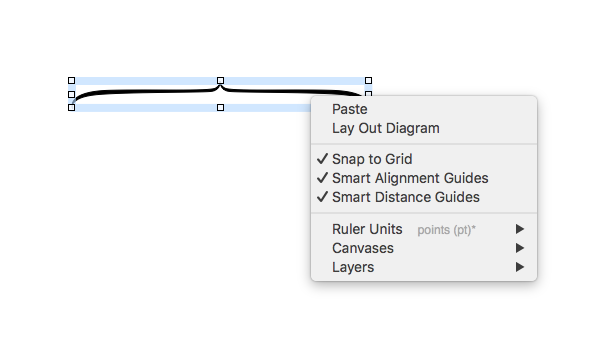
The “Combine” shapes button is greyed out, so I can’t combine it into single shape either
Sorry for the delayed response! Try ungrouping this brace, and you should then be able to use the Combine options to unite what I presume to be two separate shapes into a single shape.
