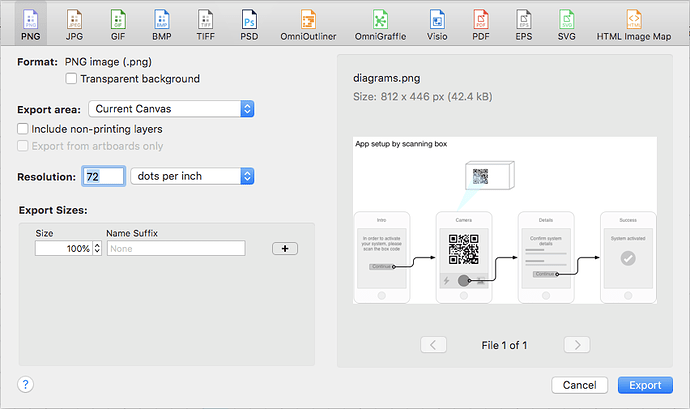Hi all, I’m new here :)
Although I’ve been using Omnigraffle for a few years now, this is the first time I actually have to post a question because I couldn’t find the answer anywhere else (on this forum or through Google). So, here it goes…
I want to export a diagram, but with some whitespace around it. This should be possible by using “include margin” as explained here: https://inside.omnigraffle.com/add-margins-when-exporting-objects/
But I don’t see this check box on my own Export screen:
I’ve also tried playing around with the margin settings in the inspector, but it didn’t work.
I’m using Omnigraffle Pro 7.9.1
Does anybody know how I can add extra white space during export?
Thanks in advance!