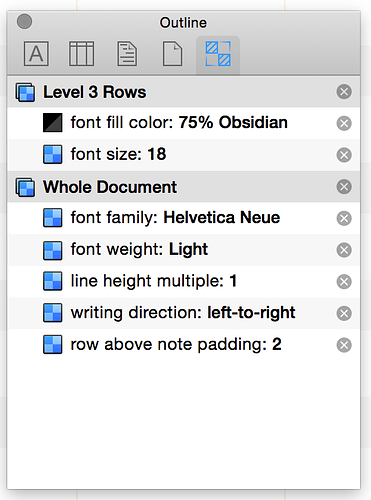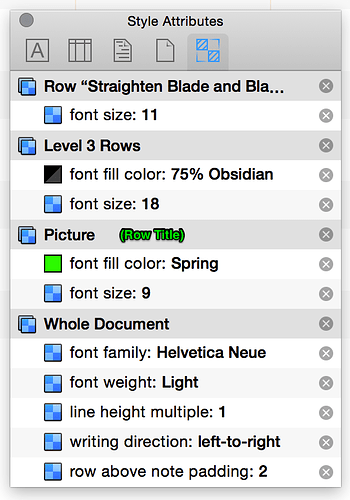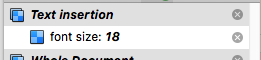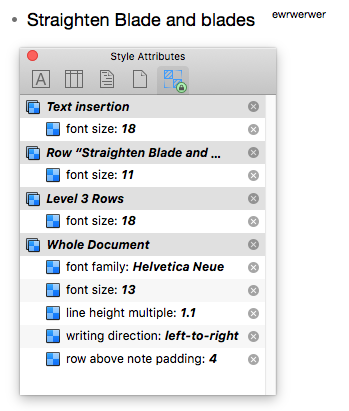I’m having a good bit of trouble wrapping my mind around the full “OmniOutliner’s Style Model”. Is there a complete guide available?
The issue that’s evading my grasp today is how to make text in a column smaller than the default text for the row. I understand that OO gives precedence to the Row Style over the Column Style (why?? — columns seem to contain data about rows, not vice versa; columns make rows more specific, not vice versa; rows are records, columns are attributes), but I see weirdness beyond that.
Here is the Styles Attributes Inspector when a cell (is that what they are called?) in the first column (the “Topic” column — and what is it called when I change the name? In what ways is this first column different from other columns?) :
(Ignore the window title “Outline” — I likely had my mouse over the Outline tab icon when I snapped the screen — but a sensitive designer might find it odd to use a window title to show what used to be a tool-tip for an icon.)
Row Level Styles take precedence over Document Styles.
Here is the Styles Attributes Inspector when a cell in a column is selected:
(Added: my confusion got the better of me. “Picture” is the column title, not the row title as identified.)
Reading up from the bottom, as we are taught to do in the Omni Group guide “Working in OmniOutliner 4”, some other kind of Row Style (not the Row Level Style, and not a Named Style) takes precedence over Row Level Style, which takes precedence over the Column Style (what is the OO name for this — it confusingly takes its Style name from the column header?) which in turn takes precedence over the Document Style.
Now in this case, the Style parameter listed in the top-most Style are applied to only the cell in the column. I changed the font size by selected the text in the column cell (format: “Rich Text” as shown in the Column Inspector) and making is smaller with the keyboard shortcut ⌘- ({Command}+{minus}). The text in the first column is unaffected by this change — it shows in size 18. Why is this top-precedence Style called “Row”?
I have another column that is formatted as “Pop-up List”. I cannot change the font size by using a keyboard shortcut. I can change the font size by pasting a style when a cell in the column has the focus (pasting via ⌥⌘v). When I do so, the entire row changes to that point size, except the text in the Rich Text column that has been already re-sized.
I sense power here — and I’d like to harness it. Right now it just doesn’t make sense to me. I don’t know how the Styles Model is programmed. For my use of OO, it is important that I know and understand. Which is why I’m looking for a complete guide to Styles and styled-parts. Rows, columns, cells, column formats, Row Levels Styles, Text Styles (er … “Named Styles”), Row Styles — what exactly are these entities, and how exactly do they mesh?