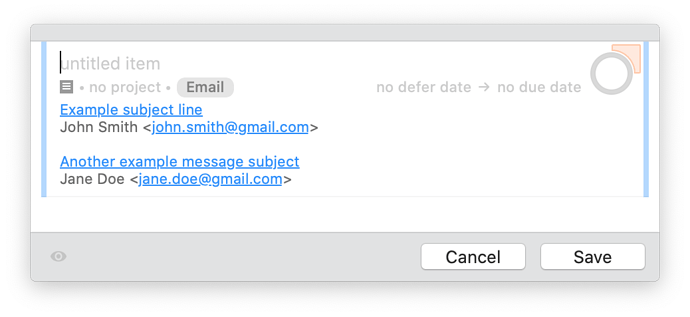I’ve been looking into a similar problem myself, and managed to cobble together a solution yesterday. Although all of the details are not directly relevant to your question, I thought I’d share my process here in case it helps someone else in future.
I wanted to be able to automatically generate an OmniFocus 3 Quick Entry task from selected messages in Mail, including a formatted hyperlink back to the original email(s). This can already be done via Mail > Services > OmniFocus 3: Send to Inbox, but it uses a format that isn’t quite what I wanted. Selecting multiple messages produces a different result, which is closer to what I was hoping for, however, I really wanted to be able to automatically add a tag and not pre-populate the task name. I assume this official Service isn’t customisable, so I looked into trying to create my own.
I originally tried using an omnifocus:// URL scheme after seeing one used in a Chrome extension for Gmail, but couldn’t seem to encode rich text notes in a URL so gave up on that approach (if anyone knows whether this definitely is or isn’t possible, please tell me!). I eventually discovered the magic (and pain) of AppleScript, and after several hours of struggling with a lack of documentation, I managed to piece together the following script from various other code snippets, which does exactly what I want:
--Lists to store data from messages selected in Mail
set message_subjects to {}
set message_senders to {}
set message_urls to {}
tell application "Mail"
--Get the messages currently selected in Mail
set selected_messages to selected messages of message viewer 0
--If no messages are selected, alert the user via a dialogue box and quit
if (selected_messages is equal to missing value) then
set alert_text to "No messages selected!"
set alert_message to "Please select at least one message to send to OmniFocus and try again."
display alert alert_text message alert_message as critical buttons {"OK"}
return
end if
--Iterate over the selected messages and store their data in the lists
repeat with selected_message in selected_messages
set end of message_subjects to subject of selected_message
set end of message_senders to sender of selected_message
set end of message_urls to "message://%3C" & message id of selected_message & "%3e"
end repeat
end tell
tell application "OmniFocus"
--Create object for email tag
set email_tag to (first flattened tag of default document whose name is "Email") --Note that the "Email" tag must already exist!
tell quick entry
--Create new task with every field blank, except the email tag
set new_task to make new inbox task with properties {primary tag:email_tag}
--Insert message details into the task's note
tell note of new_task
--Iterate over the messages obtained from Mail
repeat with n from 1 to count of message_subjects
--First line: Link to message with text based on message subject
make new paragraph with data (item n of message_subjects & return)
set value of attribute "link" of style of paragraph (((n - 1) * 3) + 1) to (item n of message_urls)
--Second line: message sender
make new paragraph with data (item n of message_senders & return)
--New line separator between messages
make new paragraph with data return
end repeat
--Delete unwanted empty lines at the end of the note
delete paragraph -1
delete character -1
end tell
open
--Expand the task's note so that the message details can be seen
set note expanded of tree (count of trees) to true
end tell
end tell
--Select the name field of the task so that the user can type this manually without using the mouse to select Quick Entry
tell application "System Events"
key code 125 --Down arrow
keystroke tab --Key code 48
end tell
This produces the following output when two messages are selected in Mail:
In summary, the script:
- Grabs the subject, senders, and URL of each messages currently selected in Mail
- Pops up an alert dialogue box and quits if no messages are selected
- Creates a new OmniFocus task in the Quick Entry window, with every field blank except the
Email tag (which must already exist in OmniFocus)
- Iterates over the messages obtained from Mail, and for each:
- Creates a link back to the message with the text set to the message subject
- Inserts the message sender below, followed by a new line separator
- Expands the task’s note so the links can be seen without having to click anything
- Selects the task’s name field ready for me to type one in
This works nicely, but is currently quite slow. The culprit seems to be the code responsible for note generation (if I comment that part out it’s super snappy). I’m completely new to AppleScript and the OmniFocus API, so I expect the code I’ve written isn’t the best way of implementing the desired functionality. Hopefully someone more experienced can suggest improvements!
I believe you should be able to apply a similar approach to creating rich text notes for projects in OmniFocus. You can create the link text and then edit the link attribute with something like this:
set value of attribute "link" of style of first paragraph to url