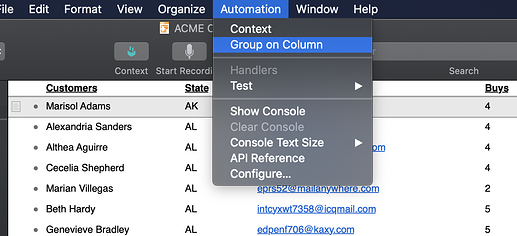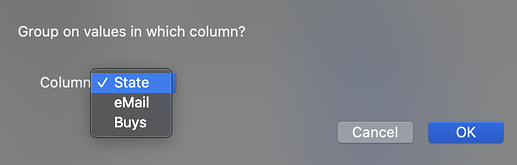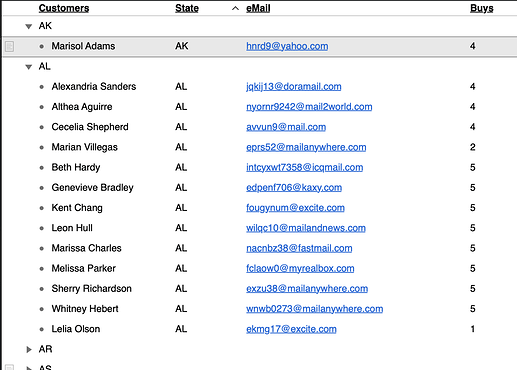Here is a simple plugin action (click the disclosure triangle) to organize a multicolumn outline by values in a chosen column. It will present the column titles to pick from a menu.
Plugin Source Code
/*{
"type": "action",
"targets": ["omnioutliner"],
"author": "SG3",
"identifier": "com.sg3.Column_Group",
"version": "0.2",
"description": "Organizes outline by grouping on values in a chosen column",
"label": "Group on Column",
"shortLabel": "Group on Column"
}*/
(() => {
const action = new PlugIn.Action((selection, sender) => {
// action code
const
colTitles=columns.map(c => c.title).slice(3,columns.length),
// slice to skip Status, Note, Topic columns
formPrompt = 'Group on values in which column?\n',
buttonTitle = 'OK',
form = new Form(),
popup = new Form.Field.Option(
'menu', // form values key
'Column', // field label
colTitles, // objects to display in menu
null, // custom menu item titles
colTitles[0] // default selection
);
form.addField(popup);
colTitles && colTitles.length ?
form.show(formPrompt, buttonTitle).then(form => {
document.outline.organize(
rootItem.leaves, // items to organize
[columns.byTitle(form.values['menu'])], // by which col
rootItem, // move to this item
true // remove any empty items
)
})
: new Alert("Too few columns","Add columns for grouping").show();
});
action.validate = (selection, sender) => {
// validation code
return true
};
return action;
})();
Save in file with .omnijs extension, go to Automation > Configure > Plug-Ins and drag onto the panel.
See ‘Organize Items’ section here. A sample multicolumn outline is available there for download.
To change the grouping just pick the action again from the Automation menu.
However, I don’t know how to “flatten” the outline the way one can do manually by command-a, option-command-u, followed by delete to remove the selected empty rows (not possible without a keyboard on iPadOS).
Would much appreciate suggestions on a simple action to “flatten” (return to original ungrouped state, order unimportant).