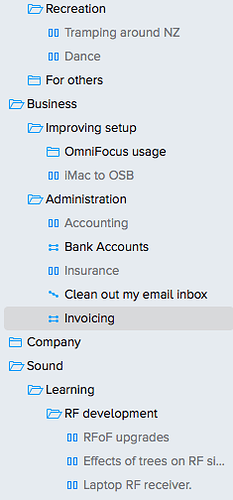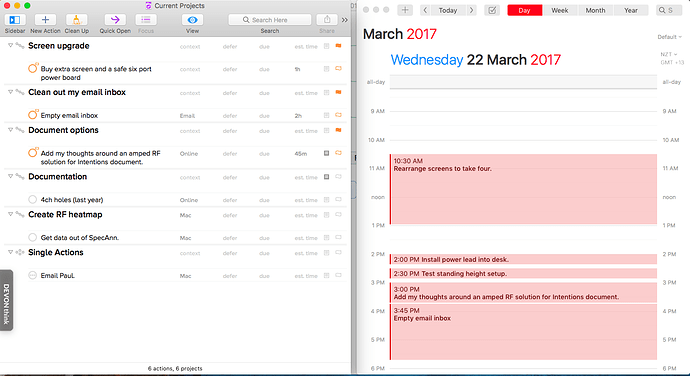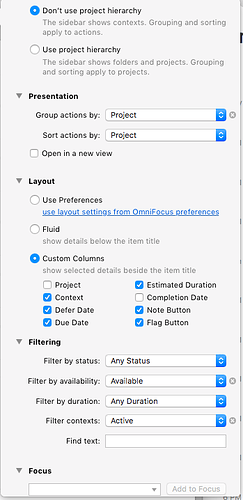Oh my gosh. I have not had such a productive and worry free day of work in some number of years!
The following things have just completely changed how I use OmniFocus. Rather than teaching everything OmniFocus, I’d just like to focus on what I’ve recently learnt and how it has all come together into a workflow that I really like. For me the things I never realised I needed to do were…
-
Forget nesting tasks to crazy depths in one large project and instead use heaps of folders so that everything becomes a little project of a few tasks (like between 1 and ~8 tasks). (Here Joebuglig says that three tasks are a project which helped me a bit with this perspective. The next step may help put this into action.
-
Put basically everything on hold. (Read this!! It’s talking about different tools, but the paragraph “Tackle One Day at a Time” was essential reading for me. The rest of it is good too.) You’re never going to do it today. Deferring it over and over again into the future is pointless too (I did a lot of this every few weeks or months). Now I’m being more deliberate. Rather than repeatedly deferring everything, just put all of those projects on hold. When you’re freer it’s easy to put that next project back into action. (You’re right Yurkennis, you can’t put folders on hold but it’s pretty simple to do the projects.)
I still use the defer option but only about 1/20th of what I use to. It’s great for things that need to pop up occasionally like for me paying my credit cards and sending the next batch of invoices off for work I’ve done. Here’s an example:
Most of these things I do not have time for at the moment. Moving my iMac to OSB will probably come off hold next week as it’s pretty simple, although it does contain tasks for getting a mouse and keyboard to go with it (It’s not just one action). The Bank Accounts and Invoicing projects each hold deferring actions but everything else there is a project that I will take off hold when I have time. This is just a tiny portion of my sidebar. I have about 70 projects in about 30 folders (excluding all the someday/maybe things, for example, I want to sail over oceans one day). I’m not scared to have lots of little projects. My car has three projects inside it’s folder, each things I want or need to do and they’re all on hold right now. The servicing one will likely come off hold next week.
I always though hold was scary, like it would mean I would miss something, but it’s not, it’s your friend. You can take it off hold really easily. Endless deferring isn’t productive; It’s procrastination. -
For the rest of your projects that aren’t on hold, Forecast view is for the projects that you know you’re deferring to a particular day. You defer the project, not it’s next task. That next task will show by itself on that day and the deferring of projects doesn’t mess with recurring events I found. The keyboard combination Option+Command+r is really good for this as it takes you to the project of the task you’ve selected. I then use the Perspective keyboard shortcuts to get me back to where I was working before.
-
Flagged view is your filter for the rest of the “not on hold” things. Flags are for the projects you’re gonna do today. It really helped me to hear this point of view on picking the big three tasks you were going to do today (find it in the iPad section under "How I use each version of OmniFocus about 1/5 of the way down)
-
You’re suppose to use Forecast view and Flagged view together to see what items you’re doing today. (THIS and This and this are the posts that started to help me realise that Forecast view wasn’t meant to hold everything I need to do today.) The aim is to get them all checked off so make sure you haven’t flagged too much! And don’t try to combine these two views into one list. They’re fine separately.
(The last three bullet points are really built on THIS link. I knew about using due dates incorrectly already but that article does a great job of putting the other tools of OmniFocus into the foreground.) -
It’s really hard to know how long your flagged items are going to take. So make a perspective that shows all of the remaining flagged items. Then work down the list of tasks and put in your best guess for how long it will take to do that thing.
-
You still have no idea if you’ve flagged too much stuff (…although you could try this. This is what made me think about how much I was committing myself to each day.) (and don’t forget the deferred items in the forecast view either). This is where your calendar is here to help. Fantastical does this so well as it makes your calendar entries the duration you set for your estimated time. Apple Calendar doesn’t do this. Your calendar has already got your appointments in so now start dragging (yup, with the mouse) your flagged tasks into your available times. Here’s when you get to order them somewhat too. Also, your tasks will probably each make themselves start on the quarter hour and that’s good! It makes you put in breaks and gives you extra time in case of overruns automatically. Now’s when you discover that you flagged way too much stuff and it will never fit into a day. Go remove some flags, and then try this step again.
(For more good discussion on the nitty gritty of this, and some potential complications depending on how you usually work, see this discussion). -
Time to get doing. If you’re lucky, you’ve done all of this previous work the night before. Fantastical for iOS is amazing again. It has this brilliant widget view that tells you what you’re doing now and what’s just about to start. It makes me feel like I’ve got someone talking me through my day. It’s so clear visually too. If I fall behind, or get ahead, it’s also easy to push the “details” button and see the tasks I’m planning to do around the currently shown event. It’s like the iOS notifications page has a purpose.
That’s it.
There is a whole heap of stuff about this I’d like to tidy up with AppleScripts (if I ever get that figured out), however this has been an amazing day for me and I hope someone else finds my little spiel useful. Most of this is in random blog posts I found yesterday and it’s not a day too soon as I’ve got a crazy amount of tasks to complete for a project due this weekend.
I guess the moral of the story is that there are lots of different tools in OmniFocus and they’re designed to be used together. It’s easy to start to use OmniFocus and to ignore creating your own perspectives, or entering in estimated times, or using folders, or pausing projects, but all of these things help each other. It’s your job to learn where to use them to help you keep things manageable.
Further thoughts:
- This blog post talks about combining Omnifocus, Fantastical 2 and Tyme (a time tracking app) together. Now I use Harvest instead of Type, but what I do do is almost always start a timer in Harvest that is associated with a calendar event or an Omnifocus-cum-Fantastical entry, and a timer on my phone Pomodomo styles. Must be some clever way to join those together aye?
- The omnifocus to fantastical trick can be done in iOS too with the help of Workflow, but I still prefer the MacOS way as it’s an easy drag and drop into the right order from my perspective.
- Read the Best Practices with OmniFocus section of this blog post, and browse the rest of the article above if you’re procrastinating or new to OmniFocus. It’s a little strict for my liking but it’s still good to hear.
- Worth reading that story again (about half way down) about fitting the rocks, gravel and sand into your day.
- Interesting read on how Forecast view works with deferred items.
- I keep on getting the feeling that I need OmniPlan to go with OmniFocus to make sure everything is manageable and might actually get done in time. In reality, I’m just one guy and I don’t really have “resources” to track, but I do think I’d get a heap of use out of a Gantt chart view of my tasks if it was available. Particularly, if it paid attention to the due dates, deferred dates, and estimated times I’d put in, and perhaps gave any other items without those things a different colour so that I knew to add details to them to improve my chart’s accuracy.
Scripts:
- To start with, I’d love a script (Here’s the link to the request in the OF AppleScript forum) that opened up Fantastical and my “Current Projects” view of OmniFocus side by side like this…
It would be nice to make sure these windows don’t get too big. I’m doing this on a MacBook Air so it’s all nice and close for dragging and dropping.
Here is the Perspective details for my “Current Projects” view.