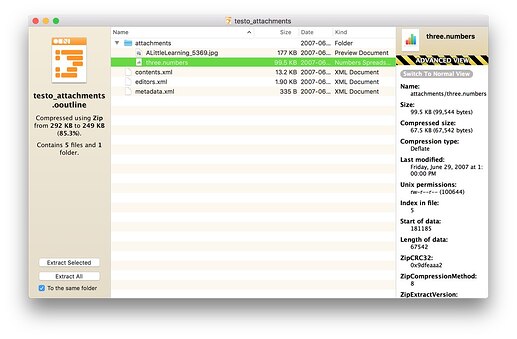Hi Folks,
I have been trying to organize some things with OmniOutliner and I have discovered some things about file attachments that seem to create problems. First, I am wondering if there is any documentation that goes beyond what is available at:
https://support.omnigroup.com/documentation/omnioutliner/mac/5.7/
OK, so here is my “laundry list” of concerns I have about file attachments:
(1) When I ask to reveal a file in finder, it shows me a directory called /private/var/[…]/com.omnigroup.OmniOutliner5. This directory seems to contain all of the file attachments have. Is every single embedded file attachment that I ever make going to be put in this one folder, no matter where the OmniOutliner document lives on my system?
(2) I was doing some experimenting, so I created a file, attached it to an outline, and I saw a new file show up in this attachment directory. Then I deleted the row that the file was attached to, and the file did not go away from the directory. Does that mean that every file I attach to an outline stays in this file forever unless I go into that directory and manually delete it? That seems to mean that any attachments I add to an outline will take up space on my disk forever.
(3) One of my file attachments is a spreadsheet, and the attachments directory now contains five copies of it even there is only one file attached in the outline. As far as I can tell, every time I open the spreadsheet, a new file is created. Is OmniOutliner keeping track of these multiple files? If this is a file that I edit often, then it seems like I am going to create tons of copies.
(4) OK, as I was writing this, I noticed that there was an attachment in my outline that was not showing in the attachments directory, as soon as I selected it, it popped in there? Where was this file living before it went in the attachments directory?
(5) This might go back to the documentation, but I am not able to find an obvious way to get an attachment back out of OmniOutliner. So if I have a file attached, and I want to take a copy back out to my system, there doesn’t seem to be a straightforward way to do that. If I drag the file icon from OmniOutliner to my desktop, I just get an “Untitled Clipping” on my desktop. It seems like I would either have to open the attached file with its app and then save a copy from the app, or else reveal the attachment in Finder, copy it in the Finder window, and then move the copy from there. Are there any easier ways to do this?
I was really hoping that OmniOutliner was going to be able to help me manage files, but this really makes me think that it is not an appropriate tool for that. Does anyone have any insight into how this stuff works?
Sorry for such a long list. Thanks for any help you can give me.