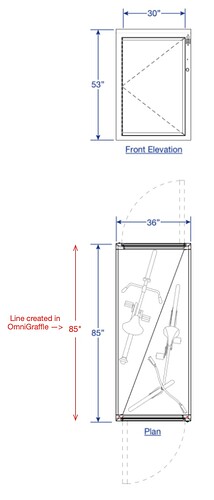I want to match a (pasted into an OF document) image size to the scale of a drawing. In this instance, the image is much taller than it is wide, which will leave plenty of room to the size of the image for new objects and text that I will be adding.
The process starts with a screen shot that I paste into an OG document, which is 8-1/2" x 11", fixed. I want the image to ‘fit’ in the printable boundaries of one page so there is roughly no more than 25% of empty (vertical, in this case) space after I resize it.
The process for my first run through:
- Create a new blank document, and set Ruler units to: feet (').
- cmd-cntrl-shift-4 to get an adjustable area for me to set the screen shot area in an open PDF document.
- Select the area of interest, and release keys and trackpad to capture the area to the clipboard.
- Paste the image in the new document.
- Proportionally resize (use the shift key while I drag a corner of the object) it to roughly 90% of the available print size (e.g., page size minus margins).
- Create a vertical line and set its height to 85" (which is the height of a dimensional line in the imported image).
The vertical line I created is initially way too long (for the scale I initially had set), so I then repeat the following until I get the pasted image size to be a workable size for my 85" line to match the dimensional line in the pasted image:
- Change the scale from the default: 12" = 1", to, say, 1 in = 10’.
- Change the line’s height back to 85" (because it gets changed when I change the scale).
- Resize the pasted image so it (again) is roughly 90% of the available print size.
I realize if I had a better understanding of the needed document scale, I could reduce the number of iterations, but I’m wondering, in general, if there is a better (faster; possibly more programmatic, maybe a ‘tool’ in OmniGraffle) that would speed things up.
I’ve attached a screen shot of the document after I’ve got the scale set, and image size modified so the 85" dimensional line is very close to the height of the 85" line I created in OG.
I reckon my desired precision for the dimensional line in the pasted image to match the OG line is maybe +/- 1/4" (possibly as much as 1/2").
Hi, I’m not certain that I follow just what you’re trying to do, so apologies if I’ve misinterpreted.
I think the easiest way to accomplish what you’re trying is to:
- Paste and size the image as desired.
- Draw a line exactly matching the dimensional line that you’re trying to use.
- Add a label to the line and insert the “line length” variable (Edit > Insert Variable > Line Length).
- End editing and check the line length shown in the label.
- Enter the desired scale in the Units inspector in the form “measured line length = desired line length”.
(If the line you’re matching is perfectly vertical or horizontal, as in your example, you can skip the line length variable and just use the height or width as appropriate.)
In your example, “desired line length” would be 85".
If the length of the line you drew is 6 223/256", you would enter a scale of:
6 223/256 = 85
OmniGraffle may need to adjust the resulting scale slightly: for the example above it changes it to 6 7/8 = 85.
I hope that helps.
I think you understood exactly what I’m after.
I used your recipe, and it appears to have worked perfectly.
I do have one question about setting the scale; see my question below (in bold text), in the modified steps section.
I’ve updated the steps below.
The following steps are the same as originally posted:
- Create a new blank document, set Ruler units to: inches — fractional (") [I originally used ft., but this change doesn’t cause any issues]; Canvas size: fixed; size: 8-1/2 in x 11 in; Orientation: Use Page Setup (which is Portrait).
- Paste an image from the clipboard into the document.
- Proportionally resize the image so it fits in the document page (with a little space above and below it).
(Mostly) modified steps:
(If the line you’re matching is perfectly vertical or horizontal, as in your example, you can skip the line length variable and just use the height or width as appropriate.) [I omitted the length variable initially.]
- Draw a line exactly matching the dimensional line that you’re trying to use.
- End editing and check the line length shown in the label. [Since I’m initially not using using the line length variable, there is nothing to check just yet.]
- [Is this necessary, since I later change the scale?]: Enter the desired scale in the Units inspector in the form “measured line length = desired line length”. [I enter: 85" = 85", and it renders: 85 in = 85 ", so all good there.]
- The line I drew is 3 127/256", so I entered a scale of:
3 127/256 = 85. The resulting scale is 3 1/2 in = 85 in, which agrees with what you wrote about OmniGraffle adjusting the resulting scale slightly.
- [When I select the line I drew, it correctly shows as “85 in” in the Inspector.]
- [When I then add the line length variable (so I can have the line display its actual size), the label indeed displays: 85".]
thanks!
Indeed, the step where you set the scale as 85" = 85" is not necessary. (That’s the same as setting the scale to 1 = 1.)
Glad that helped!