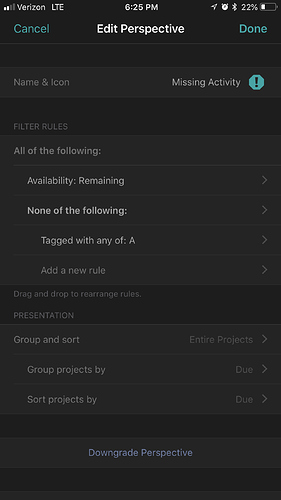I upgraded to OmniFocus 3 on my iPhone/iPad. The new tags feature has given me the chance to try out a system I’ve been thinking of in the back of my mind for a while. I’d appreciate feedback!
I consider tasks from the following angles: How complicated would it be to complete? How much energy would I need to complete it adequately? How interesting is the task? What kind of activity is involved in completing this task? What device(s) if any are needed for this task? What other person(s) if any need to be consulted to complete this task? Where can this task be completed? What is the general time frame in which this task should be completed? If this task is already started, how close is it to being completed? How important is this task?
Activity
For each task I apply one or occasionally two Activity tags which describe the activity in its most basic terms, e.g. ‘Writing’, ‘Emailing’, ‘Researching’, ‘Thinking’, ‘Shopping’, ‘Cleaning’, ‘Calling’, and etc.
Complexity, Energy, Interest, and Priority
For these categories of tags I use a simple three-tiered tag system: 1, 2, 3. So a task that is very boring I’d tag it as ‘I1’ whereas a task that is very interesting, perhaps even fun, I’d tag ‘I3’. A very mundane and easy task I’d tag as ‘C1’ whereas a task that might involve a lot of research, contemplation, and attention would be tagged as ‘C3’. A task that would require no physical exertion would be ‘E1’ whereas a task that might involve a lot of physical labor would be ‘E3’. A very important task would be ‘P3’ whereas a task that is more frivolous would be ‘P1’.
Device, Locations, and Persons
These categories of tags are more along the lines of traditional contexts. The advantage of tags however is that you can apply more than one context to a task. So if I had a task that required me to use my MacBook or my iPad and be at home, a cafe, or a library when I do it I might tag it as “D:MBP, D:iPad, L:Cafe, L:Home, L:Library”. The persons tag category is for noting things like to whom you assigned the task, who you need to consult for further information to complete the task, to whom you’ve delegated the task to, or who you’re waiting on to reply back to your inquiry.
Progress and Time Frame
One thing I really like about Outlook which I use at work is how I can denote tasks that are in progress and how close I am to completing it in terms of a rough percentage increments of 25%. So for a task I just started and intend to return to I might tag it as “25%”; a task that’s close to being completed I might tag it as “75%”. I wish this was a built-in feature of OmniFocus however.
Time frame you can think of as like soft due dates. These are tasks that I’d like to get done within a certain approximate time period (such as within a year, 6 months, 3 months, a month, a week, etc) but there isn’t a specific date and time by which they must be absolutely finished. Nor is it necessarily the end of the world if they don’t get completed within that time frame. I only use specific due dates for tasks that must absolutely be done by a certain date such as bills, assignment deadlines, etc. This way I’m not having to constantly reschedule my due dates every day like I was years ago when I used a Franklin Covey day planner when things don’t go exactly according to plan.
Applying tags efficiently
These are a lot of tags to apply for each task. If you’re applying these tags to your tasks one by one, and you have hundreds of tasks, it could take hours if not days. The best way to apply these tags in OmniFocus at least is to create several ‘Perspectives’ (saved searches) that list all the tasks that are missing basic tags. I have the following perspectives set up: “Missing Activity”, “Missing Complexity”, “Missing Energy”, “Missing Interest”, “Missing Device”, “Missing Time Frame”, and etc. I go through each of these perspectives, select multiple items, and apply the appropriate tags. When you segment your tag application process like so and select multiple items to apply tags to, you can get through a few hundred tasks within an hour or two. And in the future, if you do this this process again on a weekly basis, you’ll have much fewer tasks to add tags to so it might take only take a few minutes. I imagine this process would go by even quicker when the desktop version of OmniFocus 3 is released later this year.
Taking advantage of tags with Perspectives
You can search OmniFocus one tag at a time but the most powerful way to take advantage of these tags is with Perspectives. For instance I have a Perspective called “Quick & Easy” that shows me tasks that tagged with C1, E1, and that have a short estimated duration (less than 30 minutes) that I can refer to when perhaps I’m tired but still want to be productive. I have another Perspective called “On the T” that I can refer to on the bus/train that shows me tasks that aren’t too complicated (no C3 tags), that don’t require my laptop (no D:MBP tags), and that I can do anywhere (so no specific location tags). My “Good for Weekends” perspective shows me tasks that are more interesting (I2, I3), more complicated (C2, and C3), and might take an hour or more to complete. My “Thoughtless” Perspective shows me tasks I can complete while watching TV or listening to a podcast. These are more mundane, repetitive tasks such as sorting, cleaning, organizing, and etc, that don’t require a lot of attention (C1s and I1s) but they might take a while (estimated duration greater than 30 min).
So this is my system I’m trying out. Thoughts/Suggestions?