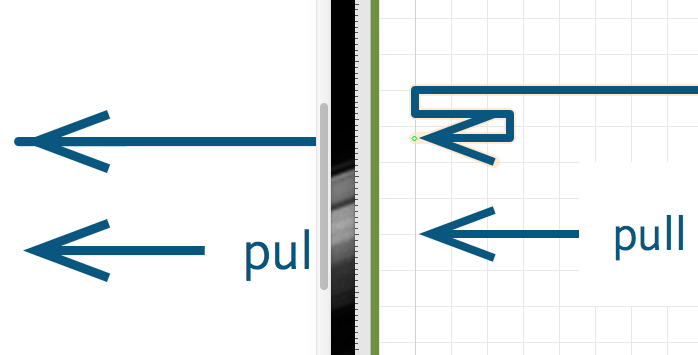Converting a diagram to PDF, I noticed a number of connections with messed-up arrowheads.
At first I thought it was an export/rendering issue, but when I went back into Omnigraffle and hid the magnets, I saw that the problem arrowheads were there in the original.
When I drag the line’s control handle, it seems like the problem is that there’s actually several additional segments stacked up under the arrowhead:
(left is PDF, right is OG after dragging the handle—sorry my new user privileges don’t allow me to post more screenshots)
Is there any way to delete this unnecessary segments, short of recreating the line from scratch?
Addendum: Recreating the line from scratch doesn’t fix the problem—as soon as I drag a line of this style between two magnets, the arrowhead gets the extra segments.
Weirdly, however, if I reverse the line (so its “direction” is right + up, instead of down + left), and place the arrowhead at the “start” of the line rather than the end, it isn’t mangled. (The end of the line is still mangled, however, as I can see if I either add an arrowhead or move the control handle.)

In short-yes! You should be able to control the path of this line. Since I don’t know why it is taking this particular path, I’m not sure what to suggest. Normally with orthogonal lines, when you select the line you will see a mid-point that you can drag to control the path.
If you are able to share an example document with us it would help us figure out what is going on and make a more relevant suggestion. Please choose Contact Omni from your help menu, which should offer you a checkbox to send your current document along with an email. Our OmniGraffle support humans are glad to take a look! A link back to this post would be helpful to include in the email.
Thanks,
Lanette
1 Like