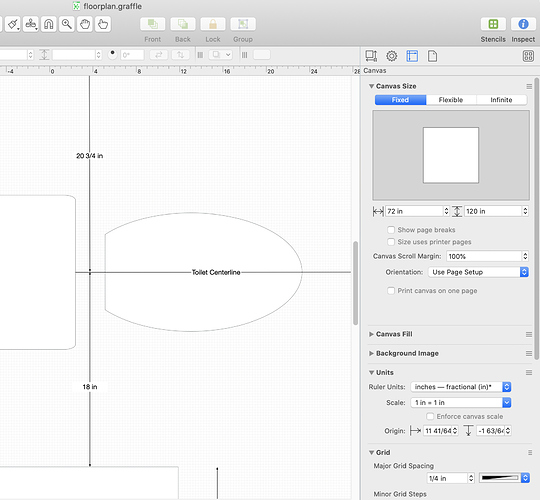Ok. So I got my initial drawing more or less the way I want it … But when I fire up my Canon laser printer and try to print it just sits there and eventually beeps and cancels the job.
I believe it may have something to do with my canvas settings for scale as I used OG for a floorpan and it wants to print 108 pages but I want it condensed into a single page… I tried using the export to PDF feature and it creates a single page that should fit without issue but it still isn’t happy… The printer works fine for other stuff… What can I do to fix this and not start over with a new drawing??? Thx!!
For really complicated drawings, it can take a bit to render it.
Do you get any kind of error from the printer? Just thinking - without aid of caffiene - it might be trying to print outside the margins of the printer (all the way to the edge).
Can you print one of the pages from the 108 page attempt? (set the print range so you get one with something on it)
When you open the generated PDF in Preview, does it look okay?
What version of OG are you using?
Thanks for replying! I understand that text vs graphics are radically different, but I tried this 3-4 times and nothing ever came out of the printer but a long “beeep” which it usually does not do (a Canon bw laser). I took the fact that it was taking a long time as a sign that it was having problems with the file.
I’ve used the export feature to scale the print down to a single page that ought to fit within the boundaries of a single page (7" x 10.8") and it still wouldn’t print. I’ve not yet checked the margins though. If I open the PDF in preview, it looks fine…
I’m using the latest version of OG – 7.16.
I could attach the PDF if that would be helpful…
Ok… I went back and looked at the Canvas properties and I thought I had set things up to scale but now I better understand why my drawing was 108 pages instead of one or two… Its all full-scale. My canvas is 72 x 120 inches. and the scale is set to 1:1… Is there a way to fix this without losing my drawing content? I’ll play with it a bit but I’d like your guidance on doing this the right way. Normally our local building & planning office wants 1/4" scale drawings. I’m not sure what the best way to achieve that is – I’m guessing I need to set the scale back to 1/4" = 1 foot and go from there… ? I thought I had done that yesterday but apparently it didn’t stick or ??
I decided just to re-do the drawing and chock it up as a learning experience.
When you change the scale, the only thing that should change are the rulers. To resize the objects, you can select the objects and ensure under Geometry “Maintain Aspect Ratio” is selected. Now you can resize the entire drawing to match the scale.
ok. thx… I’ll give it a try when I get that far…
Actually I tried that and everything scaled OK but any lines showing the length are messed up… Those are now something like 50+ feet instead of 5-6’… All the other stuff was OK… I’ll skip this one for now.