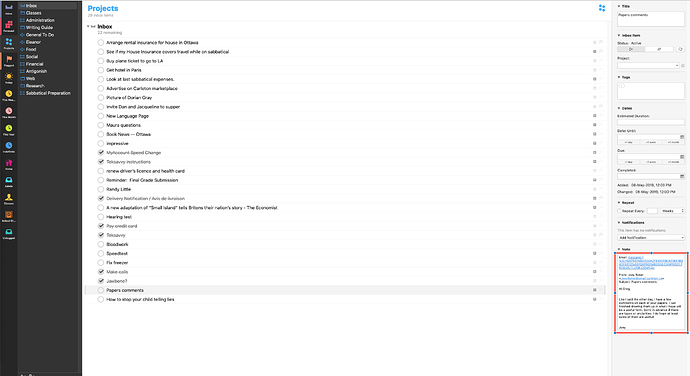Is it possible to resize the inspector window to have a bigger perspective window? This doesn’t seem possible. I’d like a bigger notes field, particularly when I’m forwarding from my email through omnisyncserver.
Currently, it’s not possible to resize the inspector sidebar; you can only show or hide it. You can enlarge the entire window, though, and expand your notes in the main outline. Does that let you get a better handle on your forwarded mails?
If that doesn’t work for you, please drop us a line letting us know how a wider inspector would fit into your workflow.
- 1 for wider inspector window - it would help a lot for sizable item notes (also sending this in email but wondering if others would want to chime in).
+1 more for an option to resize the inspector sidebar. The send to email is real handy for short small emails containing a task…But becomes nearly unwieldy for longer emails in Omnifocus.
Inability to resize the Inspector window still bugs me on a regular basis. Posted on this subject back in June 2014, and still no sign of it being looked at. Alternate layout to minimise central white space on large screens
I am surprised that the Inspect sidebar cannot be resized because if I hover my mouse over the border between the Inspect sidebar and the main window, a small vertical bar appears with a left arrow on one side and a right arrow on the other. Typically, that means a window is resizable.
+1 I really wish we see this in Omnifocus 3 for Mac - I use the notes for sub-planning since subtasks sometimes might be more too heavy handed
I would like to ask for this as well. Take a look at this screen shot. The red rectangle is around the information that I need to see for the selected item. Does it make sense that it takes up such a small amount of screen real-estate, relative to all the empty space?
Have you tried expanding the note in the main outline, where it can fill as much of the screen as you wish? I find that’s a much more useful place to work with notes than in the inspector. It also lets you view multiple notes at a time.
(Click the note icon in the outline row, or type Command-’ while that row is selected.)
I had not tried that. Didn’t know you could do it. That’s fantastic. Thanks!