What is a simple method for rotating an object on a new canvas? Using the Inspectors section and using the command button yields no effective results. Why is it so difficult to such a simple action? So you start with a blank canvas. Now add a shape to the screen. How specifically do you rotate that object around a 360 degree circle? I have tried the manual and none of what it says actually works so far. Is this some kind of a joke by the programmers???
In OmniGraffle 7 for Mac, after clicking the object to select it, you can rotate an object on your canvas either by using the rotation wheel in the Geometry inspector, or using the Selection Tool by holding the Command key and dragging one of the shape’s selection handles. While holding Command over a selection handle, you should see your Selection Tool cursor change into a curved arrow. While rotating your object using either of these methods, you can also hold the Shift key to constrain the rotation to 15 or 45-degree increments, depending on if you’re using the Selection Tool or Geometry inspector.
If you’re having trouble selecting the object to apply a rotation, make sure that the layer you’re working on is editable by looking in the Layers Sidebar. There should be a pencil icon next to the layer, and the padlock icon should be open to indicate that the layer isn’t locked.
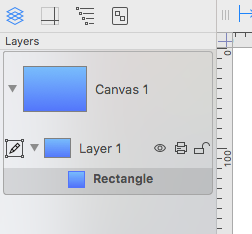
If you’re continuing to have trouble rotating an object in any OmniGraffle document, please email us at omnigraffle@omnigroup.com and we would be happy to offer further technical or troubleshooting support. I hope this helps!

