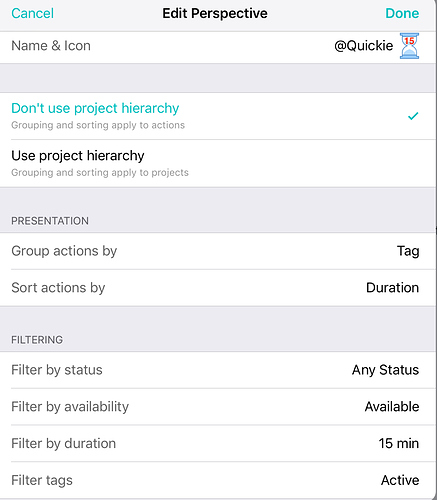Contexts don’t necessarily work the same for everyone. In the classic GTD methodology, contexts are supposed to indicate the person, place, or thing needed to do the task. This allows you to focus in on the things you can do when you are in that context - what do I need to talk to Bob about? What needs to be done in the office? What do I need to buy at the hardware store?
Depending on what type of work you do, traditional contexts might not be relevant. For example, I’m CEO of a small consulting business. I don’t have an office, so an Office or Work context doesn’t really make sense for me. My actual workspace might be a chair in my living room at home, on an airplane, or at a client site. So rather than using a Work context, which isn’t relevant because I can do work anywhere, I use a Computer context for a lot of my work, since I do need to use a computer for a lot of tasks. I use Communicate to list anyone I need to call or email, Waiting for anything delegated to someone else, Agenda for things I need to speak to someone else about, Plane for work I can do on my computer that doesn’t require an Internet connection, and Idea for a thought I had that I know I need to come back and revisit later. The only place-based contexts I use are Home for things I need to physically be there for, with subcontexts for Yard (don’t want to see things that need to be done outside when it’s raining or dark) and Woodshop for things I need to physically be in my shop to do. I also use Errand with a few stores I shop at frequently.
Using those contexts, I use built in and custom perspectives to be able to see what’s relevant to me at any given time. When I’m on an airplane, I can call up my Plane context to quickly get a list of actions I can do there. When I’m communicating with a client, I created a ‘People’ perspective that shows me anything marked Waiting, Communicate, or Agenda. I put the name of the person in the title of each of these tasks (e.g. Ask Dave about the Acme proposal), so I can use the search bar in the ‘People’ perspective and see anything with Dave’s name in it. As part of my weekly review, I look at my Idea context and determine if any of those ideas can now be turned into projects. This may not directly work for you, but if you think about the context as ‘what can I do at this place’ or ‘what can I do with this tool’, you should be able to come up with ways to use them to only show you the things that are relevant right now, so you can act on them.
Tags adds another layer to this that can be useful for organization. None of the examples below are really a context, except maybe the people. They are a different way of finding information, possibly within a context (e.g. I’m about to meet with Client X - show me all outstanding tasks for them, or Show me all tasks in my Yard context that can be completed in 15m) I used Todoist for a while, and used tags there to make it easy to pull out information in consistent ways. I used a different character to start each tag group so I could see at a glance what it referred to.
@Contexts - as described above
%Clients - Allowed me to quickly find any task associated with a particular client, looking across projects and single action folders.
#People - I used this similarly to how I described the @communicate context above. For my direct reports, important clients, and family members, I created a tag for each so I could quickly get a list of anything I need to discuss with them.
^Time Required - I used this to easily find tasks that fit into certain blocks of time. I used 5m, 15m, 30m, 1h, 1h+. Even though Omnifocus has an ‘estimated time’ field, I prefer this approach, because it can filter more specifically. Trying to filter on ‘estimated time’ in Omnifocus returns anything less than that time. If I have a 30m gap in my schedule, I want to knock out a task that takes 30 minutes, not necessarily see all the 5m ‘follow up with Bob’ emails I need to send.
!Priority - I tried this one a few different ways - 1,2,3, Urgent, Important, or Both, but never really liked it. This works for some people though.
This doesn’t work for me, but I know some people also like to use mental state as a context or tag. For example, ‘brain dead’, ‘full focus’, etc. Another one I’ve seen is time of day - ‘morning’, ‘afternoon’, ‘evening’.
Hope that’s helpful