Looking at the predefined “Today” perspective I realized that it also shows items with Due date set to tomorrow.
Why is that or anyone knows how to change it so that it shows only Overdue and Today’s Due items?
Thanks a lot guys!
Josef
Looking at the predefined “Today” perspective I realized that it also shows items with Due date set to tomorrow.
Why is that or anyone knows how to change it so that it shows only Overdue and Today’s Due items?
Thanks a lot guys!
Josef
Am I correct to presume you are referring to the Today section of the Forecast perspective?
By default, Forecast shows tasks once on their “defer until” date (that is, the date they become available) and again on their “due” date. You can change this by clicking the View button in the toolbar and unchecking the “Show Deferred Items” checkbox.
Thanks KyleS, but no I’m not referring to the Forecast perspective that gives you the option to filter by due dates by clicking on the individual dates.
What I mean is the “today” perspective that should be showing only items due today. Instead it’s showing today items + tomorrow items.
Hmm, OmniFocus 2 doesn’t ship with a “Today” perspective. The only built-in perspectives are the Inbox, Projects, Contexts, Forecast, Flagged, Review, Completed and Changed.
Well, with my OF installation I had the “Today” perspective pre-installed by default, see attached.

I’m not sure if this helps you, but that green calendar icon is what is next to my Changed perspective. Perhaps it became renamed somehow? Also, is there a chance you’d created your own Today perspective and given it that icon prior to upgrading to 2?
Thanks danlandrum, no I didn’t create the Today perspective by myself and yes originally it was next to my Changed perspective as well. I just moved it up in the list, nothing else.
Can you see the reason why it shows tomorrow’s items?
I’m attaching the perspective’s settings…
It clearly says at “Filter by status” that Due and Flagged items should be shown. Not the ones that become due tomorrow…
The “Today” perspective you’re showing in that screenshot is a custom perspective; perhaps it’s one you created it in OmniFocus 1 at some point in the past? Or perhaps you opened a shared perspective file? (Opening a perspective file will add it to your synced database.)
In any case, the reason it shows tasks from tomorrow is because the “Due or Flagged” setting is actually short for “Due Soon or Flagged”, where “Due Soon” means whatever you’ve configured it to mean in OmniFocus’ Date & Time Preferences.
This Due Soon period defaults to 2 days, but you can change it to mean 24 hours—which I’m afraid still includes tasks due the next morning. There is a feature request in our database suggesting we offer the option for “Due Soon” to mean “Due Today”, which seems like a reasonable request to me.
Hi,
Is this feature on the roadmap for an upcoming version?
It would be great to set the due soon to due today only.
At the moment I solved this by setting the default due time to 23:59, which shouldn’t be a lasting solution.
Thanks
This is already possible, is it not? Does setting “Due soon is in the next: _____” to 24hrs not satisfy this?:

Or, is it that you want midnight to be a cutoff rather than 24hrs, so that, even at 11pm, you do NOT see tomorrow’s due actions, despite being due within 24hrs?
Yes, I want to cutoff at midnight. So at the moment I’m using 24 hours and a default due date of 23:59.
The only drawback is that the actual due date should be around 5-6pm.
Ah I understand. Yes I can imagine that would be frustrating to have to rely on that workaround.
Oh man I’m snuggling with this too.
I just got Omnifocus for the Mac (trial Pro) and already have the iOS (Pro) version and trying to figure out a way to only show Todays taks so I can go through them throughout the day.
The option is only Due Soon and this cn only be set to 24 hours, but 24 Hours bleeds in to the next day and that to me is very confusing and I must say counter productive is the whole point of GTD is to get things done with clarity and focus.
I have played around with flags, with start dates, with due dates etc, but none will do what’s needed with just showing just Today’s tasks and only Today’s taks.
Well, the trick with OmniFocus is that how to best do this is entirely dependent upon the workflow you want to use. The “Today” extension in OS X and iOS can be set to show only tasks that are “Due Today” and/or “Deferred to Today” with other options for showing tasks that are Overdue. That might do what you want, depending on how you use dates on your tasks. This roughly mirrors what you would see in “Forecast” view within the OmniFocus app itself.
Personally, I prefer to use a custom perspective, but this is tailored to my own workflow, which involves defer dates and flags, rather than due dates. I generally avoid giving something a hard due date unless it actually carries important consequences (usually external deadlines), as otherwise there’s an artificial sense of urgency with everything coming due when it may not actually be a priority. For example, if I have a task that reminds me to clean up my desk, it might be something I want to get to today, but it’s not going to be the end of the world if it slips until later in the day, or tomorrow. On the other hand, if a client needs a report on their desk by 3:00, that’s going to have a “hard landscape” due date.
So with that in mind, I use a custom perspective called “Hotlist” that includes the following settings:
I then use a combination of flags and defer dates to build my “today” list. Keep in mind that weekly and daily reviews are a critical part of OmniFocus, although in my case my biggest focus is on the weekly review – basically planning my upcoming week. I usually only go through a daily review when I don’t already have enough on my plate for a given day.
So, during my weekly review, I go through my projects and take anything that needs to be done, and give it a flag. If I’m not going to do it today (Monday, in my case), I’ll also add a defer date for later in the week so that it stays invisible until that day. If it’s something I know I’m not going to get to this week, I just leave it for next week’s review. If it’s something that has a fixed date farther off, I’ll flag it and apply that as the defer date.
So in other words, my weekly review goes something like this for each task:
Repeating tasks are also part of this process, but they don’t normally form part of the review. They’re flagged with a defer date so that after they’re done, they just come back up the next time they’re relevant, whether it’s daily, weekly, monthly, or on some other cycle.
Again, this method works for me, after several years of refinement and reading and participating in tips and discussions in here. It may not work for you at all, or it may spark a few ideas as to how you can do things with perspectives, flags, and defer/due dates, so take whatever you can from it :)
I should note that I do also work in a few other perspectives, but they’re generally purpose-specific. Household chores, for example, rarely get flags or due dates, as most of them are “when I have time” type of things, however they’re also repeating in most cases, so they get defer dates. I can then check my “Household” perspective when I have time to take care of a few of these things and see what’s there waiting for me. If something is important on that list, I’ll flag it to bring it into my Hotlist (e.g. cleaning up because company is coming), but otherwise they tend to live outside of that. I also take a similar approach to errands… Unless it’s something important, it doesn’t get flagged, as it’s more of a list of “things to do the next time I’m out.”
“Due Soon” will be able to operate on day boundaries later this month.
Replying to the opening post.
Clicking on Yesterday in Forecast’s calendar will show you Past Due, Today and Tomorrow’s items.
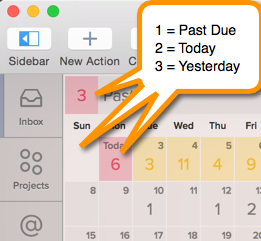
Roger
This works now!
Just upgraded after a long time debating it and I would like the same feature. I want to know when something is “due soon” but would also like to see “due today and flagged” for a custom perspective. Please add this feature.
If you go to preferences, you can change Due soon to mean “1 week”. This will show upcoming due items. This is what i use. I like to get alerted to what is coming up in the next 7 days and start to work on it (or at least start to worry about it).
