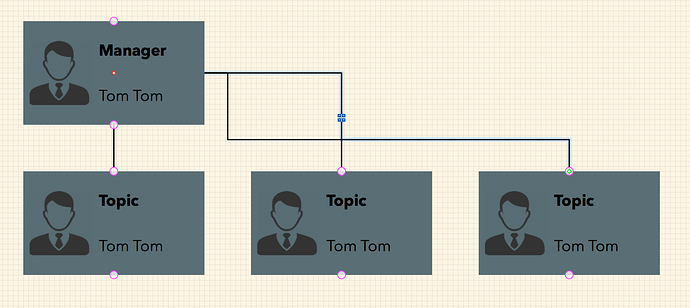Hi,
I’m trying to draw a conventional organization chart that has a neat pyramid-looking hierarchy.
The attached picture shows the problem I encounter when new children are added - the lines are kinda out of control and go all over the place.
Diagram Layout is set to Hierarchical and Auto Layout is checked.
The group that consists of four boxes (outline, picture, title and name) is set to “Connect to the group” with “2 magnets: N, S” and “Default Object Ranking”.
Instead of having the lines attached to the center of the parent box and go sideways, is there a quick way for me to strictly make them stick to the bottom center of the parent and top center of the children?
Individually dragging each one of the lines into position doesn’t seem to be a very efficient way…
Thanks.
Just a quick thing to try, rather than getting into an explanation (which is laborious). If there is a Magnet in the centre of an object, it interferes with whatever else the Magnets are supposed to do (there is no logic in that, but that is the way it is).
-
Remove the Magnet in the centre of the parent object.
-
You might have to detach and attach the lines again, for the intended effect to be activated.
-
But you should not have to worry about MidPoints in the lines (remove them and the lines should work)
-
Implement MidPoints only if the lines do not attach to the objects the way you desire (South on parent to North on Child)
Again, that is a quick thing to try. If that doesn’t work, the developers will give long explanations as to why the thing does not do what the thing is supposed to do.
Cheers
Hello GraffleGuru,
Thanks a lot for the quick reply.
The fact is, I do not think I see any “Magnet in the center of the parent object”…
When I choose to show Magnets under View menu, there’s nothing magenta in the center highlighted…
Is there a way I can delete that invisible Magnet…?
Regarding the MidPoints - It’s actually automatically added to the line when I select a box and do Edit/Outlining/Add Child(Sibling)…
Thank you.
The Magnets are not invisible.
So what is that red dot in the middle of the parent (in your diagram) ?
(Yes, I know, it is an EndPoint of a line.) How did it get there, without being attached to one of the Magnets in the parent object ?
If you pick that EndPoint up (Select the line, somewhere away from the object, which should highlight the line, and the EndPoints), then Select that EndPoint) and move it, it should immediately attach to the North (if the move is upward) or South (if the move is downward) Magnet on the parent.
I can’t help you with that, sorry. That is the new madness in the newer releases of OG. The developers will have to explain the “logic”.
In OG 4 and 5, we have no such madness, orthogonal lines are straight-forward, with a central handle (that behaves like a handle, not a MidPoint) but no MidPoints, until you add a MidPoint yourself (that behaves like a MidPoint, not a handle).
Cheers
Refer also to this post: Orthogonal Line Issues.
I should declare, I am an OG 4 & 5 expert. Due to reduced functionality, and added steps in the UI hexperience, as far as I am concerned, OG 6 & 7 are un-usable.
By default Route to Object Centers is on. To change it, go to the Properties Inspector with your lines selected, and under Connections, turn off “Route to Object Centers”. You can also select the line tool, and turn off Route to Object Centers so that will not be the default on new lines created in your document in the future.
In the manual, there is a chapter including photos https://support.omnigroup.com/documentation/omnigraffle/mac/7.0/en/working-with-the-inspectors/ below the heading “Changing the Way Objects Connect with the Connections Inspector” which may help. You might also try adding magnets to your graphics (Also in the properties inspector) for precise line routing.
Thanks,
Lanette
Lanette
FreddyKot already has Magnets in his object, with the explicit intention of obtaining precise line routing. Refer to the diagram. That is why he is questioning the behaviour of the line, because it is not as expected (given his Magnets and his normal human expectations).
Given that the whole point of a default is that it:
-
applies in the absence of the subject article (Magnet in this case), and
-
does not apply in the presence of the subject article,
###Question
-
What is the logic behind “defaulting” line connections to RouteToObjectCenters (or TopLeft or Timbuktu, for that matter) for an object that has specific Magnets (such as the example diagram), which means a default or the default should not apply ???
-
What is the logic behind Not connecting the lines to the Magnet that an object has ???
-
What is the logic behind connecting the lines to a point in an Object that does not have a Magnet ???
The pre-existing and strongly established definitions of intuitive, and of default, and of setting properties, are being rebelled against.
If the developer ever addresses this behaviour, please ensure that they address each of the three breaches of sanity above. They are separate points of software failure.
###Default
For a human with an undamaged mind, this is not a default. It is a setting that must be changed. That has been added in recent releases. An added step in the UI, that older releases did not have.
A “default” that overrides the object settings is not a default.
-
Calling it a default will not make it a default, it will only make the manipulation of objects even more confused (it being already confused, due to anti-intuitive operation).
-
Calling a frog a horse will not enable the frog to gallop.
-
Calling it what it is (a setting, that must be changed, before Lines can work with objects) will reduce the confusion (but it will not fix the problem).
-
An accurate (unconfused, not mis-labelled) name for this in-your-face-until-you-it-off creature may be
Mandatory New Feature: Line Connection Behaviour: Object Settings Overridden.
-
Further, there should be an entry in the Release Notes and the Manual, stating that from 7.x onwards, Line Behaviour has changed. And then explaining the anti-intuitive anti-reason; the 13 steps required to do what one could do in 3 steps in previous releases; how to turn the attention-seeking new feature off; whether that must be done for every { Launch | Doc | Object | Group }; why it is not a Preference item; etc
Cheers
Thank you Lanette.
With a quick test, I think the combination of unchecking “Route from object centers” on the lines and adding N/S magnets on the boxes seems to solve my problem pretty well.
So with the “Route from object centers” checked, the lines seems to choose this “hidden magnet” or “obvious magnets” on the boxes in their own ways based on the relative positions.
Apologies for ignoring the grayed-out checkboxes as I was focusing on the boxes instead of the lines, and thank you for pointing out the direction.
Thank you GraffleGuru for all detailed considerations as well.
Thanks.