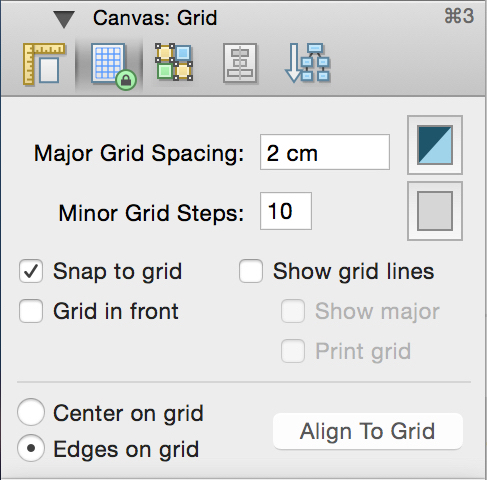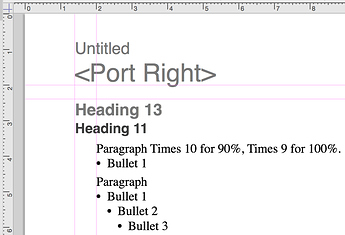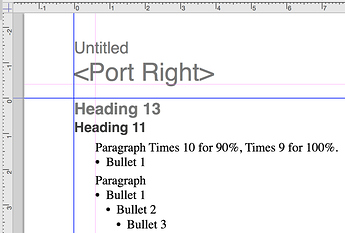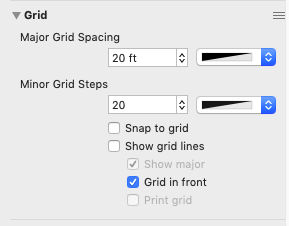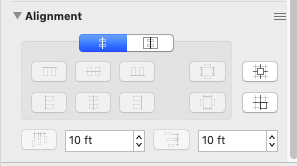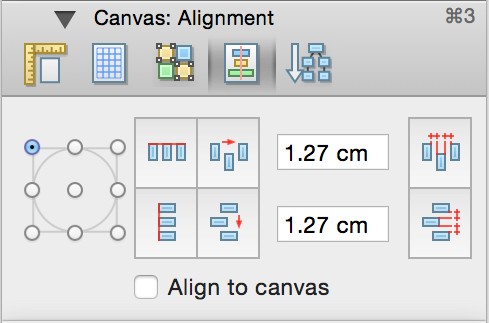Absolutely.
To be clear, there are two separate questions, and we need to be precise, so that the question and the answer can be properly understood.
First, you should always** use a Grid, and have it set up for your particular use.
Then yes, the alignment of all Shapes to the Grid can be set:
- At the Canvas level, by choosing the radio button to { Centre | Edge }OnGrid. Such that every future Shape is aligned as such.
- Further, a non-Aligned Shape of collection of Shapes can be Aligned by Selecting them, and hitting the AlignToGrid button
- The third way is that which you mention: typing the numbers into Properties/Geometry Inspector.
- Single Shapes can also be positioned (aligned) by entering the numbers in the ruler
Here is the OG 5 Canvas/Grid Inspector.
No. I accept that that may be natural in some instances, but others will find that left-alignment is natural to them. Especially when the diagram has multiple columns of Shapes: I can’t recall ever using CentreOnGrid.
In either case, precise alignment is dead simple, by any of [1][2][3][4] above.
Absolutely.
Whereas Alignment refers to a Shape on the Grid of the Canvas, Origin refers to the Ruler in relation to the Canvas. Origin is of course zero on the Ruler. Notice the default Origin for the Rulers on the Canvas is: X=0, Y=0, aligned with the top left of the Canvas. (The pink lines are my Frame for Shape Alignment):
Assuming that you do not want that, that you want the Origin of the Rulers to be somewhere else, (eg) for the purpose of typing in the numbers into the Properties/Geometry Inspector, you can move Origin. Just pick up and drag the Origin, the square where the vertical Ruler meets the horizontal Ruler. Here I have moved the Origin of the Ruler on the Canvas to X=1.4cm, Y=2.4cm (to match my Frame):
In order to get a feel for the Origin, as well as working with Rulers, grab a Shape and move it off the Canvas, eg. to Y=-6. Notice the Origin; the Rulers; the values in the Properties/Geometry Inspector.
Cheers