Hi - I have a regular need to have lines be half solid/half dashed (ie the left half of a line will be solid and the right half of the line be dashed). I would ideally like this to be a built-in description that I could define for a line, where then the lines could connect to and move with shapes the same way say, a solid-only line can now. Right now I seem to only be able to group two different lines, but then the grouped line won’t connect to a shape. As a relatively new person to this app, what is the easiest way for me to work around this situation? Thanks!
Easiest? Probably not one since OG is limited in what you can do as far as user defined line styles.
I tried to get this to work in and out of a group but didn’t have much luck.
What you may try instead is to use “Snap to Grid.” It is very powerful as long as you’re not doing work that requries very precise control of nodes/lines (smaller than grid). Make sure you read through how the grids work (it took me a while to relize it isn’t as I thought it would work).
No problem at all. It is not a work-around, it is a Method. The easiest way is to understand how to manipulate Lines in OG, independently; together; or in a Group.
- Draw the solid line (with all the properties that you require). Orthogonal works better if you make use of a Grid, properly set up.
- Draw the dashed line (with all the properties that you require)
- Make sure you set the Properties/Connections correctly, as you require.
- For me, that means AllowConnectionsFromLines.
- Connect the Head of the dashed line to the Tail of the solid line. Make sure you connect to the EndPoints (it should “snap”), not just anywhere along the line. You may additionally have MidPoints.
- Understand that all such Points on the line are “on” the canvas, not on an Object
- They are already a “group” (not a Group in the OG sense) because they are connected. Same as if you had a label on one or both lines. Ie.
- You can move a Head, or a Tail, connect them to other objects.
- Each line is on a single Layer, not necessarily the same Layer, and not necessarily the same Layer as a connected Object.
- If you Group them, the Group will then be on a single Layer. Note that even in a Group, you can Select one element (eg. one Line) and manipulate it independently.
- You can now connect the Head of the [solid] line to an Object,
- and the Tail of the [dashed] line to another Object.
- Those stay with the Objects, but any MidPoints remain on the canvas.
- Eg. I use such Lines quite often, and with ease. I minimise MidPoints, but definitely, you have to use them to get what you want first.
- You will get used to the difference between picking up a Line or a Group or attached Lines … and moving them around … and what that does to the MidPoints.
- Of course, always use a Grid, and set it up correctly for your purpose. And SnapToGrip.
- Last but not least, when you are happy with the paired or Grouped Lines, add them to a Stencil, so that you can use them without drawing them from scratch.
You can’t get exactly the same way, because (a) it is two lines, (b) not one, and they may be (c) just two lines moved together, or (d) a Group. Versus the simple fact that the handling of a single solid line is different. Experiment a bit and figure out what suits you best.
Eg. for me, all such lines are Grouped and on a Stencil. When I use them, I UnGroup them if necessary. Otherwise I select the Group element (one or the other Line) and move just that.
Cheers
That is incorrect.
The more precision that is required, the more the Grid is required. Demanded even. I wouldn’t dream of doing “smaller than Grid” work without using the Grid, that makes for an ugly diagram. Just set the CanvasSize (all properties) and the MajorGridSpacing & MinorGridSteps precisely, to obtain exactly what you need. Works perfectly, at least in OG 5.4.4.
For diagrams where exact placement (and repeatability) is necessary, I totally agree with ‘the power of the grid’.
For my freehand drawings where I need to place nodes where they were drawn, the grid is more of a hinderance.
(example from my drawing)
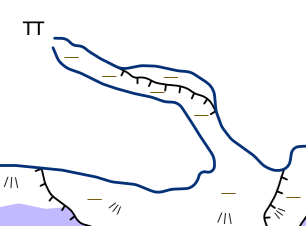
My response is in the context of this thread, which is joined lines. The relevance of the Grid is thus in the context of moving joined lines around. The more precision that is required, the more the Grid, with finer gradients, is required.
Your comments about the Grid appear to be relevant to fine freehand drawings.
