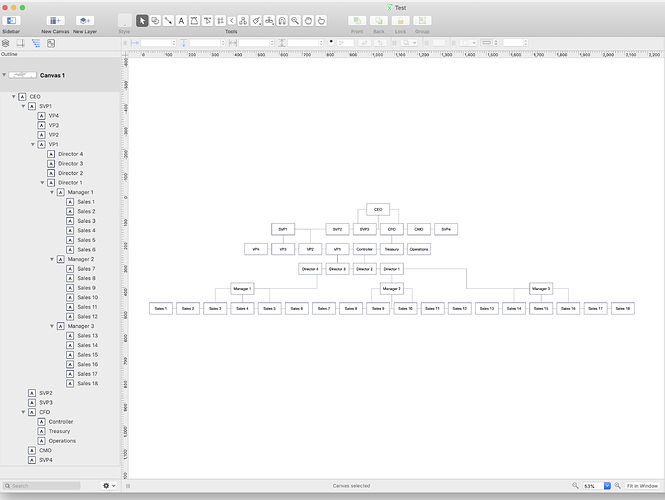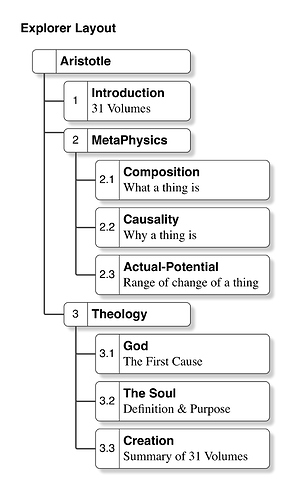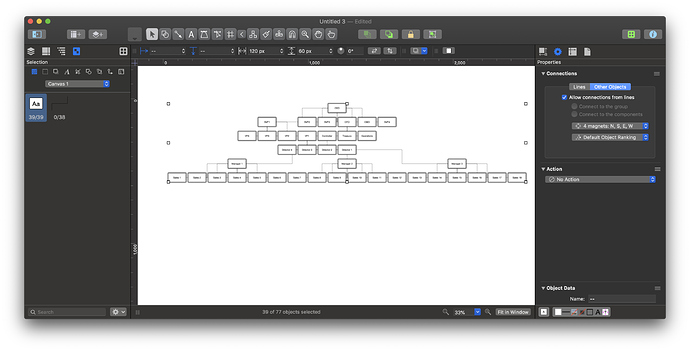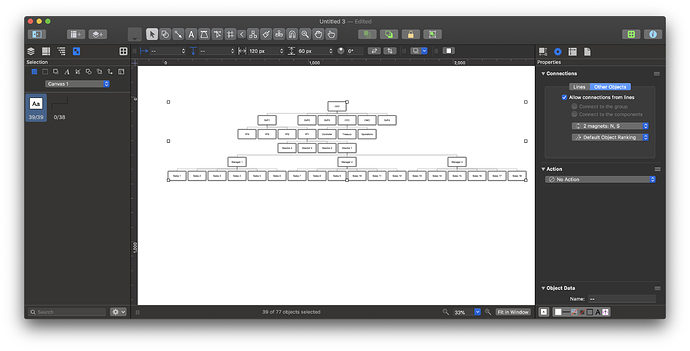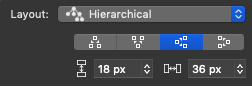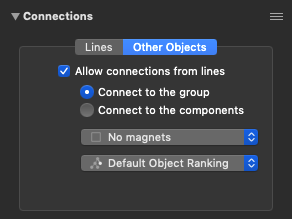1 OmniGraffle
Yes, it is very strange. And the more recent version are stranger still. OG V4 laid out Hierarchies in both styles (more, later) perfectly. Given a Template doc and objects that were set out properly, for the purpose.
The strange behaviour started with OG V5, wherein one must fiddle manually, and it does not seem to respect the Template.
OG V6 and V7 are stranger still, and I have not tried very hard to figure out how to make it work. They can’t explain how Auto-Layout works, therefore there is no point is trying to tame it.
2 Hierarchy
There are two styles for laying out an hierarchy.
2.1 Org Chart Style
This is what you have. It is the most common, immediately recognised and understood. But it is very limited, and anything more than a small Org Chart takes up masses of space horizontally. So you end up butchering the top-down tree to make it fit, and thus it becomes hard to understand. Dotted lines and lines where lines should not be. Horrible.
2.2 Explorer Style
Think FileMangler; Finder in Column mode; the table of contents of any good reference volume, with the sections indented. It is everywhere, just as easily understood, but not frequently used when one draws a diagram. It is the same tree rendered left-to-right. It minimises horizontal space, especially for text, wherein the words run left-to-right.
Much easier to draw, and redraw, and maintain, in OG.
Example
Here is an example of an article, the structure of which is identified in the ToC. Same as a corporation.
First, forget about the nifty rectangles that do not work. Figure out an object that is relevant to the task, and create it correctly. Eg a title and a short descriptor.
In this one, I have an object with two sections, one Magnet on the left side, centred.
Hybrid
You can draw a hybrid chart, with (eg) the major corporate division in OrgChart style at the top, and then Explorer style trees “hanging” from each division. I see that you have two styles on the one diagram in the example in your second post. But that uses the same rectangle that does not work. Try a pure Explorer style first, learn from that, and then, only if you have to, execute a hybrid. And then be consistent in the hybrid: use an OrgChart object for that section; and an Explorer object for that section. Do not mix them up: the whole diagram will look ugly as sin.
Cheers