Thanks Ken that is very helpful, I was in the process of making a document with pictures.
http://reference.StudioPrime.com/forums/OmniFocus/OF2/CLARIFIED_-OmniFocus_style_settings-_colors-2.pdf.zip
Thanks Ken that is very helpful, I was in the process of making a document with pictures.
http://reference.StudioPrime.com/forums/OmniFocus/OF2/CLARIFIED_-OmniFocus_style_settings-_colors-2.pdf.zip
I tried to change OFIContentBlockedTaskTitleColor to blue while making sure OFIContentAvailableTaskTitleColor is black. But I’ve got all action grops in blue as well, not only blocked actions.
Is there any way to make blocked (i.e. On Hold and Deferred for a future date) a different color from “available” action groups–eg from those which are not deferred nor on hold, but contain available sub-actions?
There are several ways something can be blocked: by its defer date, by its project state (e.g. On Hold), by its context state (e.g. On Hold), and by any task dependencies. Completing an action group is considered dependent on completing its children, so until those children are complete it will be considered blocked.
So, let’s say you have a task list like this:
- Action Group 1 @parallel(false)
- Action 1a
- Action 1b
This is the order in which the above tasks would become available (one at a time in this case, since the group isn’t marked parallel):
This “available” state affects both status colors and inclusion in any perspective which are configured to only show available items.
Thanks for detailed explanation, Ken. Do I read correctly that there’s therefore no possible way to make action group having available sub-actions the same color A as the available sub-actions, while having deferred and on-hold actions to have a different color B?
Yes, that’s correct. Sorry to disappoint!
I’m even more fo a beginner, I can open the styles file but can’t see how to actually get a color selected and moved into one of the little boxes int eh file to change it. Opening the colors lets me get the colors into the frequently used but no way to drag or copy them from there into the styles document.
Sort of, I didn’t ask the right question. Yes, I can see the colors and I can get the rectangle on the right to switch to the color I want on the top half of the button but I can’t get the larger rectangle to the left to switch and that appears to be what controls the actual color of the item I care about. I’ve tried dragging, clicking and selecting command d using the eye dropper but nothing works. I realize that it’s probably something really simple but even a paragraph of help would be really nice. 
The one on the left shows what the color started as in the exported style and it does not change. It is provided as a visual comparison only. It can be used to help you determine if your starting style was a light or dark color palette, which is important because not every single aspect of the UI is something you can set a custom value for.
It does take a bit of trial and error to get used to editing custom styles. This is a good place to ask as there are some experienced creators of custom styles here, both who use OmniFocusColors and some who edit the values by hand in the XML directly. Sorry for the confusion, and I hope this helps.
OK Has anyone created a style that duplicates the look of OF1? Specifically the coloring of the content for next, due soon and overdue items?
I’m not sure if they have, but you might check The Theme Sharing thread at The Theme-Sharing Thread to see if any of the shared themes will work for you.
Would you agree with my understanding that:
There is no way to change the sidebar tint for custom perspectives? (there is a “Sidebar: Contexts tint”, etc. but no “Sidebar: Custom tint”)
There is no way to consider custom perspectives separately? (my main working perspective is a custom one. I have some other custom perspectives. I’d like to at least be able to easily see by colour if I’m in my main working perspective or somewhere else)
There is no way to change the main sidebar icons (e.g. the Contexts @ will always remain purple)
The “Sidebar title text” (red below) has no effect on the “No Context” title (white below), and there is no other way to change the “No Context” title? So if you want to make the sidebar titles darker, so they are less prominent than the tasks you’re supposed to focus on, you’ll be left with No Context as the brightest thing on the screen?
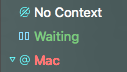
Hi,
For me, changing “Perspective tint: Custom” does the trick.
You are correct, it changes the setting for all custom perspectives and not one at a time.
The default perspective icons will either be the version for light or dark mode as is appropriate. Only custom perspectives allow you to change the icon, and that is done in the OmniFocus Perspectives dialog.
This is a known issue which has a workaround. Strong text color will change the color of No Context, but you need to close and reopen your window to see the change. Thank you for reporting this bug as well. Hopefully it is something that can be addressed in the future, and that the workaround will help with.
I hope this helps! Good luck.
Thanks,
Lanette
Thanks for the rapid response @lanettetest
Despite multiple reboots “Perspective tint: Custom” still doesn’t work for me:
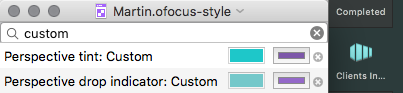
Could the ability to have at least 2 perspective tint options for custom perspectives be a feature request?
Likewise, I think there’s little point in being able to change the sidebar tints & small @ colours if you can’t change the icon colours. Could you
Thanks, this is working for me now.
Possible Workaround
You can go colorize the icons if you want. You select them in perspective editor (Perspectives>Show Perspectives), then you can copy from the dialog on your Mac, open in any image editing app, change the color, and paste it back in, or save out the file and select the icon using “Select File” from each perspective. I’ve done that here for the green coffee cup by pasting the edited version into the selected square on the right.
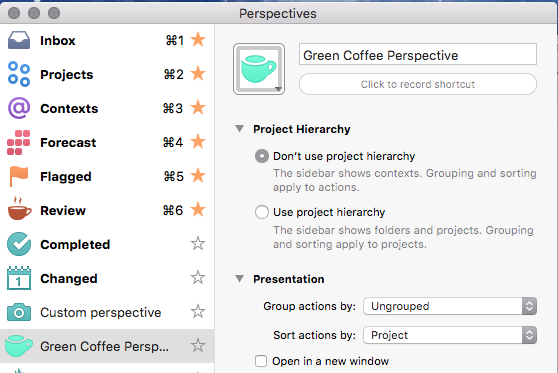
There is no way to set them using external styles currently. You can drag a perspective out of the Perspectives window on your sidebar, and share that with someone else. It will contain your icon too.
Here’s an example of the same Green Coffee perspective as an ofocus.perspective file.
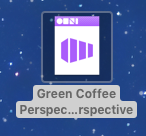
If you want to give that a try, just grab eat perspective and drag it to the desktop. Then you can include & share them with other pro users if you want to include your custom icons too. You just drag the ofocus.perspective file into OmniFocus in the Dock.
I hope this gives you some ideas to try, but now that I know you are trying to change the custom perspective icons using custom styles, that isn’t possible, so I do agree with number one in your above post if I understand correctly what you want to change. :)
Sorry @lanettetest but I am not trying to change the icon colour in point 1). If you look closely in your first image, you will see that the background tint is light blue even behind the icon. If you look closely at my image. you will see that the corresponding background tint is dark teal/turquoise. If you look at the colour app that I set next to it, you’ll see that I tried to change that to purple. I’d love to make this more obvious in my image but “Perspective tint: Custom” doesn’t change the tint at all, even despite multiple reboots. I have tried to make this more obvious by shooting over a light background here:
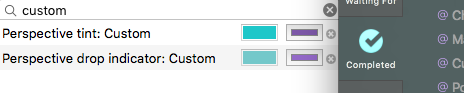
Also on point 4) despite changing strong having worked yesterday, it has now reverted. Reviewing the style again my “Strong text color” is still darker than my “Sidebar: title text” yet the “No Context” is still the brightest text on the whole screen.
I’m getting the feeling that this feature was released prematurely.
Not sure where the disconnect is here. I am getting a different result than you are. Are you saving and reimporting your style using the replace button each time you change it? It is working for me.
Sorry you are not seeing the changes. On this first issue, I can’t reproduce that problem. Feel free to upload a copy of your edited style file here & I can take a look to see if I get the same result.
Thanks @lanettetest, but I’m getting “Sorry, the file you are trying to upload is not authorized (authorized extension: jpg, jpeg, png, gif).” Could you PM me your email address & I’ll send you it.
The sidebar is translucent by default; could that color be coming from whatever is behind your OmniFocus window? You can test this by going to System Preferences > Accessibility > Display and turning on the “Reduce transparency” setting.
So is there any way to make folders bold or have a different background colour in the sidebar yet? This is still a major issue for knowing what’s what in a list of over 10 folders or projects.
