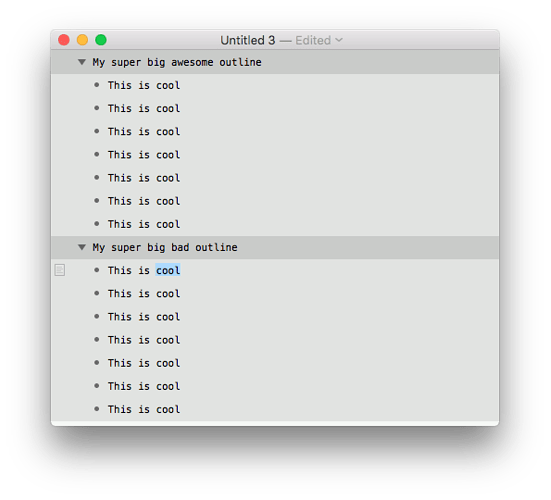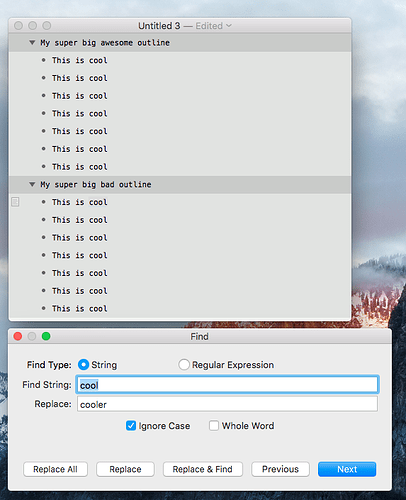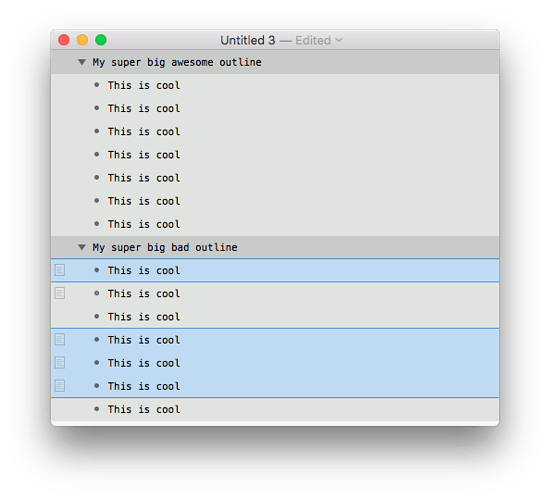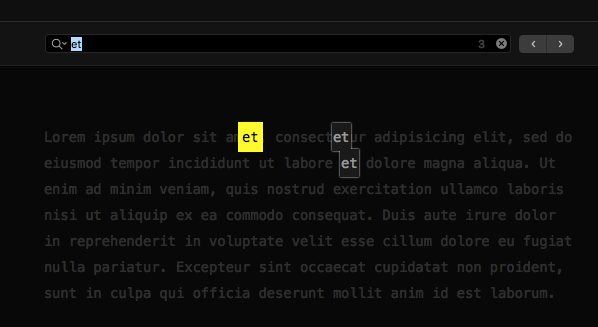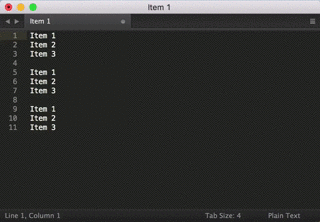Awesome news! I’m looking forward this. :)
I don’t like to use Find / Replace windows for quick changes and adding text to lines as my text is developing. It breaks the flow.
If I start typing a list of data:
Then mid-way, I stop and think, "I should of wrote “This is Item 1, 2, 3…” That’s when I crave a quick click or keyboard shortcut to add cursors on those three lines like you’d find in a text editor to type “This is”, and boom, they are on all three lines. From there, I could even select a portion of text within those highlighted areas to copy, add, or take away text without dealing with a Find / Replace window along with an additional Confirm or OK button to press.
- This is Item 1
- This is Item 2
- This is Item 3
Whenever I’m flying through an outline, I hit a road block when it comes to Find / Replace and manipulating text. I realize I start typing cool, then later down the list, I realize it should of been cooler. I double-click cool, bring up the Find / Replace window, CMD+E to add cool to the Find window, and I’ve lost focus on what is about to change.
If I could see all instances of cool highlighted before the change, that would help. Sometimes, I don’t want to change it throughout the whole document. I merely want to modify it in a few areas, and I don’t want the Find / Replace window to tackle the whole document. So, I’d have to Focus on an area, then run all of the Find / Replace steps to replace some text. Meanwhile, if I could just “click click click click” in four areas and make a quick change, I’m done, and I keep moving on with creating my text. For this screenshot, picture being able to click on the word cool four times in the highlighted areas versus the whole row. I wouldn’t argue if the whole row could deal with this feature as well.
Since Ulysses is plain text, I will copy and paste text in a text editor to do bulk changes, unless I’m dealing with images, then I have to use Find / Replace. Their Find / Replace does a nice job of highlighting the words when the time comes, but I’d still rather deal with multiple selections (cursors) when possible. Again, the Find / Replace just breaks a flow.
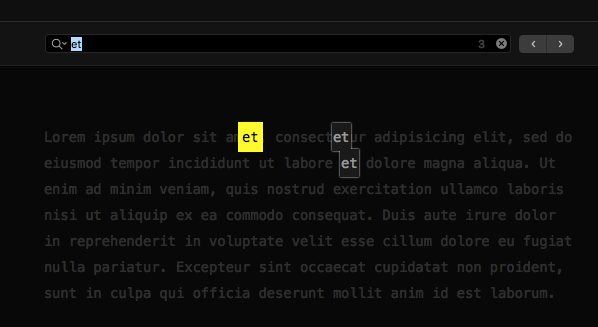
I’m not a coder, but I still use text editors for bulk changes. To me OmniOutliner is great at managing a wide variety of text. I feel like this is one feature that would put it even further than any competitor, which aren’t even close to OmniOutliner, since it already handles adding and organizing text so well. Actually, I look forward to the day when multiple selections is just a default on all computers and apps like the copy / paste functionality. I think that feature is a hidden gem and super powerful.
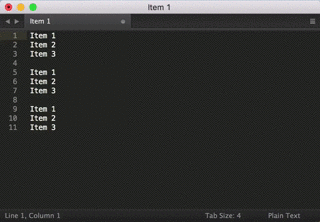
Sometimes I dislike writing these posts because it sounds like I’m whining and complaining, but I am not. I love OmniOutliner, and I see myself using it for a very long time. The more I use OO, the more I think about a wish list of features to replace other applications I’m using.
I’m looking forward to this! The main reason I mentioned linking to images in a previous post was because I was trying to avoid syncing an entire OO document loaded with images to make one text change. If the images didn’t re-sync, then I would actually love for them to live within the OO document, so they are always there. For instance, making multiple photo journals and the photos stay intact. I love the packaged files.
Excellent! :)