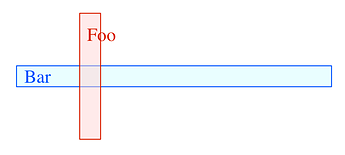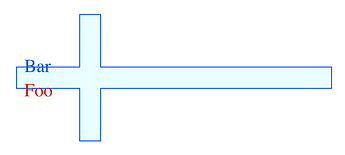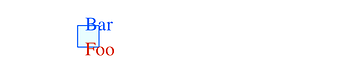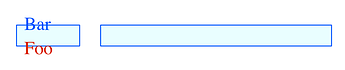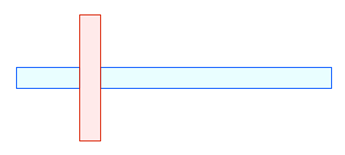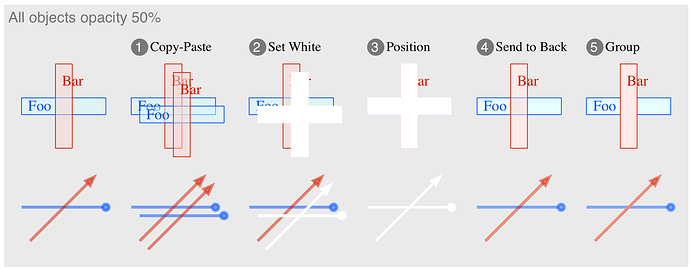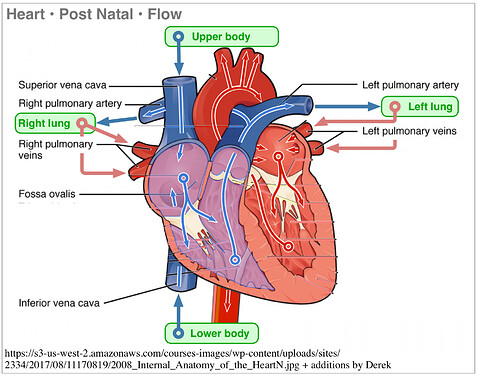I’m looking to create overlays on a map using 50% opacity lines to trace existing roads, and then want to combine those lines so that where the roads overlap, the opacity is consistent at the intersection (as opposed to overlapped). I attempt to do this by doing the following:
- Draw the lines
- Convert the lines to shapes
- Unite those shapes
However, when I select “Unite Shapes”, what happens is that one of the two lines that I’m looking to combine disappears!
What am I doing wrong?
Thanks!
Caveat
- I am on OG V5.4.4, these precise steps apply to that version.
- I can’t give exact answers re OG V 7.x: the GUI has changed, but I expect the functions remain, perhaps with slightly changed names, or in different locations.
1. Understand EditShapes
Noting opacity; etc.
-
Example, Original Shapes
-
Unite Shapes
is the old Union Shapes, which is a better term.
The result is a single Shape, with the properties and text from the Shape that was behind, plus the text from the other.
- One Shape is to be expected, the other has not disappeared, it has been consumed.
-
Intersect Shapes
(whatever the new term is)
It will remove the sections of both Shapes that do not intersect,
The result is a single Shape, with the properties and text from the Shape that was behind, plus the text from the other.
-
Subtract Shapes
(whatever the new term is)
It will subtract the Shape in front from the Shape behind
The result is a single Shape (even though it looks like two Shapes), with the properties and text from the Shape that was behind, plus the text from the other.
2. Basic Method
From your description, the intent, you need to:
-
Copy the Road in front
Because it will be lost when you …
-
Subtract Roads
-
Then Paste it back in:
If you use a Grid, alignment is simple: the Pasted location will be one Grid unit right, one Grid unit down, and the Shape is selected. Just ←↑.
3. Multiple Objects
If you had to do that for every pair of overlapped roads, sure, the above would be clunky. OG is not CAD, you are limited to a drawing tool, not a drafting tool. After a while, you will work out methods that save time. Eg:
-
Select all the vertical roads
Group them
Copy the Group
-
Send all the horizontal roads to the Back
-
Do all your Subtract-Shapes
Try to do it in one, or a few, actions (not one pair of overlaps at a time)
-
Paste the Group of vertical roads
Which should fit very nicely
-
For any misfits
Ungroup the Group, and deal with each misfit
4. Advanced Method
I am on OG V5.4.4, which does not have the ConvertLineToShape function. But the method that I use for dealing with both Lines and Shapes with less than 100% opacity, is the same. It is an alternative here: if I was drawing non-opaque objects as an overlay to a map, I would use this method, because it allows me to treat all the roads together, in a single operation.
It does not use Edit/Shapes/{Uniion|Subtract|Intersect}
-
Perfect the Line/Shape properties, and position it (relative to the Grid or within a Grouped Shape)
-
Copy the Line/Shape
Paste the Line/Shape
It will be one Grid unit right and down from the original
-
Line: set the Stroke to White 100%
- Shape: set the Stroke and Fill to White 100%
Remove any text
-
Position the Line/Shape precisely over the original ←↑.
-
Send it Back
- The Line/Shape will still be Selected, even though invisible
Shift-Select the original
Note that you now have [ 2 of x objects selected ] in the status bar at the bottom of the window.
- Group them
The white background Line/Shape causes the foreground non-opaque Line/Shape to be honoured.
Note
-
Once you get used to this method, it is quick and easy, I use it all the time.
-
After you get used to it, you can use it on a collection of items per § 3, rather than single pairs.
-
For Lines with LineEndings, either remove the LineEnding, or increase its size.
-
Here is an example of an overlay with arrows, enhanced:
I grabbed a decent diagram from the cesspool, which did not show blood flow, and added an overlay with arrows. The arrows needed to be the colours established in the original, anything else was too stark. But that blended in too much, the arrows were not visible enough. So I gave the arrows a white background. That afforded the original to stand out as the main event, with the arrows being neither too dark nor too light.
Enjoy.
Cheers