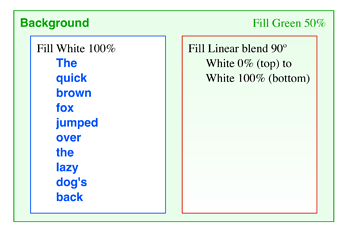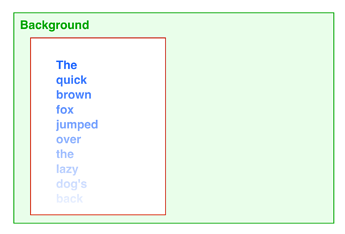At this point, the requirement description is not clear enough to say that that will produce what you want or not. Likewise, I am not sure that solution I provide is what you want.
Caveat: I am using OG V5.4.4, which does not have as many things to tweak as the current release, which means I will give you simple instructions, but there may be an even easier way to get the same result in the current release.
First a couple of basics.
- Always use a Grid, and SnapToGrid.
- For text, do not use a text box, use a rectangle instead. It provides much better text handling and precision, especially when participating in a Grouped object.
- Understand how to Handle a Semi-Transparent Shape (Fill less than 100% Opacity):
Hide object underneath a transparent object.
OmniGraffle Mask Basics
Now for your requirement.
-
Draw the rectangle with the desired text and characteristics. Works best if this is close to final. I use a blue Stroke to differentiate.
-
Create the Mask
- duplicate the rectangle (producing exact size, etc)
- remove the text & stroke (border)
- set the Fill to LinearBlend, 90º
White, Opacity 0% at top
White 100% at bottom
I use a red Stroke to differentiate
-
Place the mask over the subject rectangle and Group them
Enjoy