There’s a bunch of missing stencil categories when I launch 7. Not just custom sets (in Miscellaneous) but other ones like “Common” category in Omnigraffle 6
Ha ha. You are a funny guy. You are expecting a product, a new version, which has the features of the previous version. I nearly hurt myself when I fell off my chair. Wrong on all three counts.
Wait until you find out that the GUI works differently, for different Inspectors, etc.
Each Omni development team starts new, with no reference to the previous product or version.
Now they have started getting the customers to do their unit an integrity testing for them. It is called Pubic Test. Possibly better than Alpha, but nowhere near Beta, minus Standards and minus communication between team members. Get in there, and dig deep.
Make sure you back everything up: stencils, templates, styles. You will need that with every new update. Sometimes you need that with every launch.
Which stencils from OmniGraffle 6 do you find most useful for your work?
Before OmniGraffle 7 is released, we will have all the stencils from OmniGraffle 6 available on Stenciltown. In the Resource Browser, on the left side, there is a new “Stenciltown” header and when you hover over the header you’ll see a “Show” button to expose more categories:
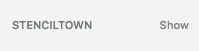
There are far more categories and stencils available on Stenciltown then we could ship in the app:
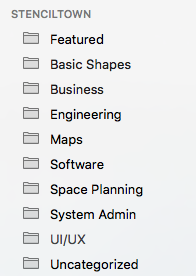
The search bar at the top of the resource browser will also search Stenciltown (in addition to your local stencils), although it looks like the Stenciltown search may have broken in a recent build.
I’m missing Common category. In particular, Connections, Shapes, Corners collections.
But, I also got a bunch of stencils from graffletopia, is there a way to make them available in OG7? I guess I need to know to which directory I need to move things.
But also I’m wondering how to transfer my custom stencils (from Miscellaneous folder in OG6) to OG7
I posted some instructions on moving stencils and templates into OmniGraffle 7 on this thread, another option would be to create a Linked Folder. Look for this icon at the bottom of the Resource Browser in both OmniGraffle 6 and 7:
![]()
Click and choose a folder, OmniGraffle will add that folder to your list in the sidebar under both the Stencils and Templates headers and show the respective file types in each. Any changes to the contents of that Link Folder will be visible in both OmniGraffle 6 and 7.
